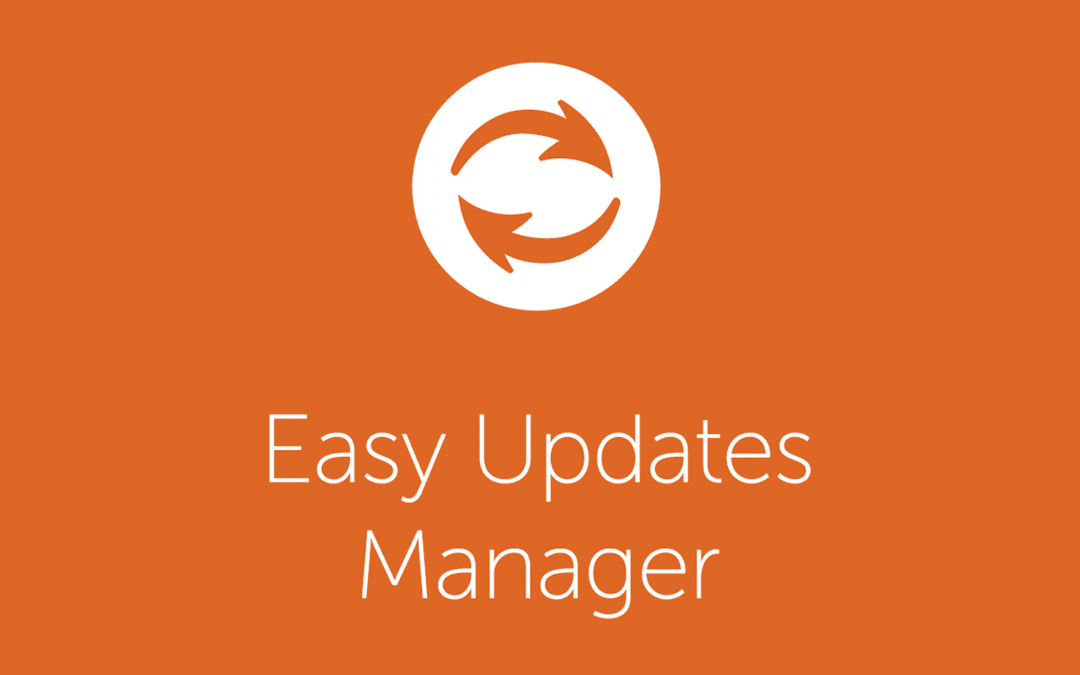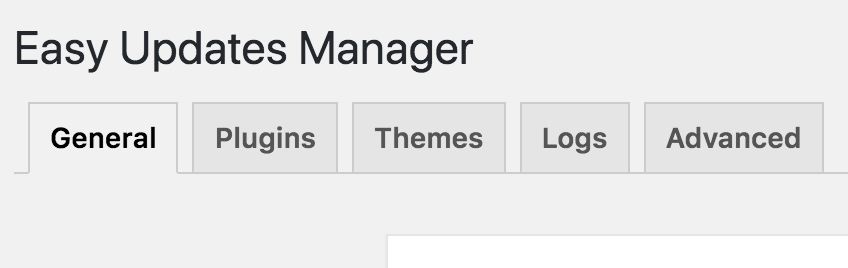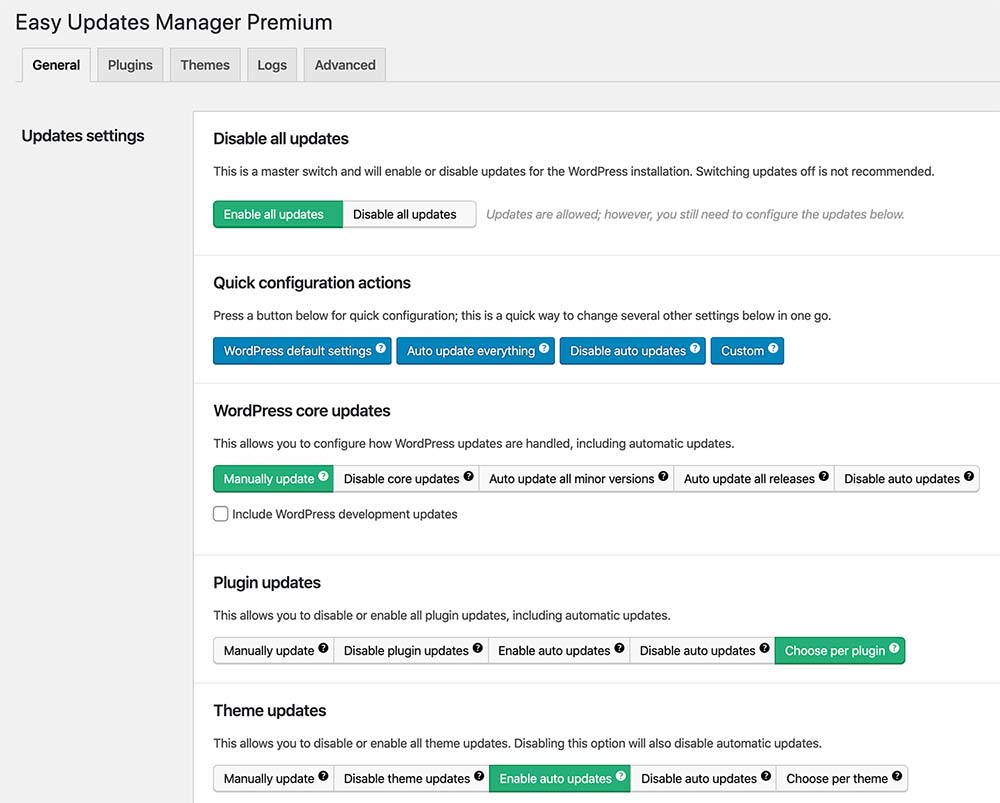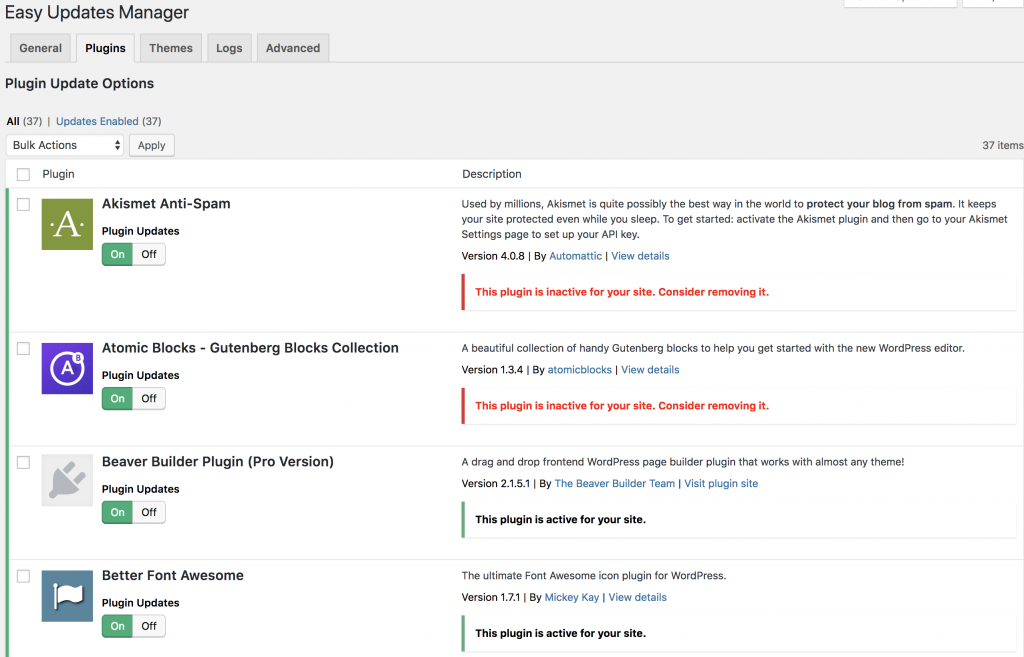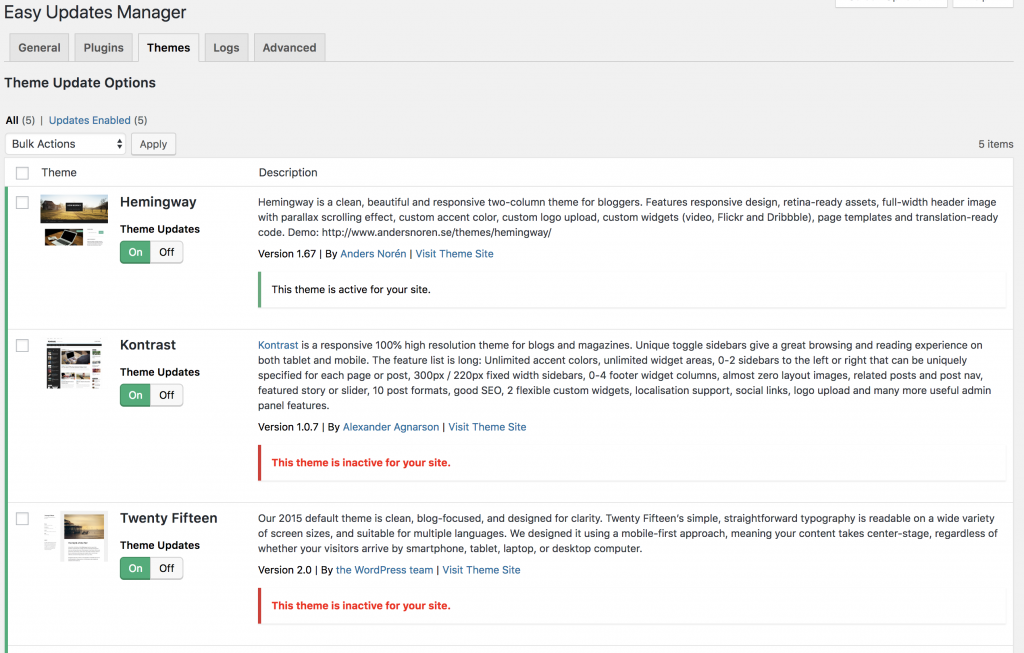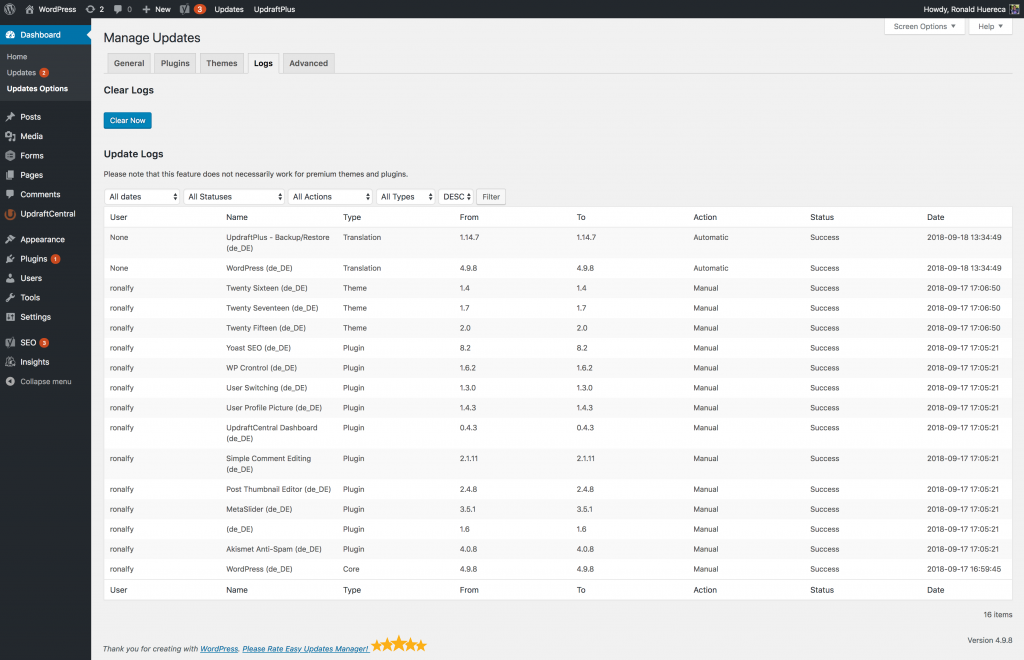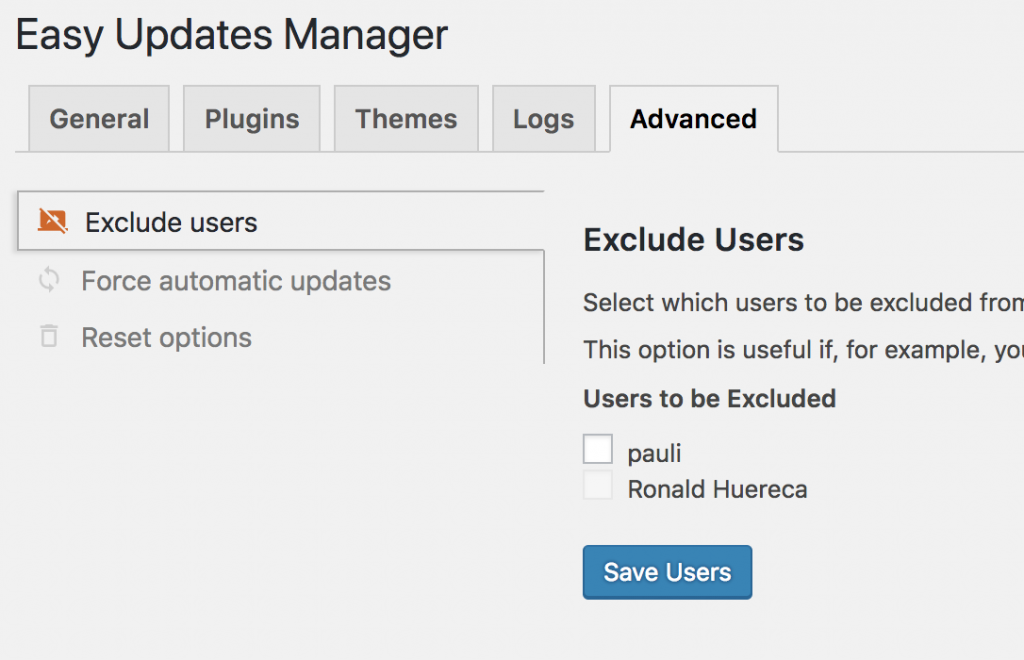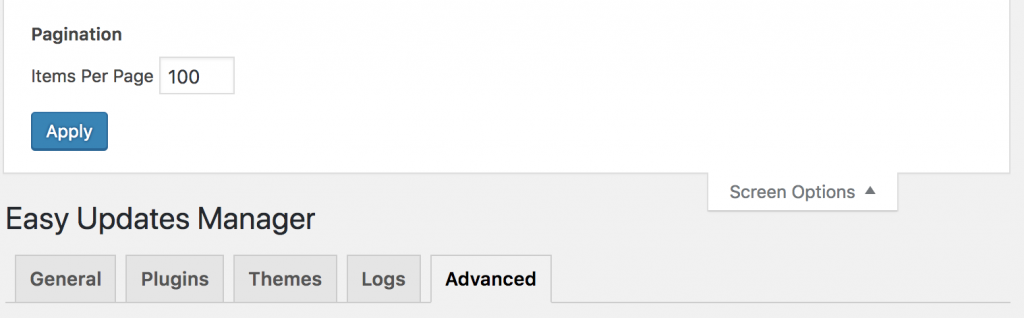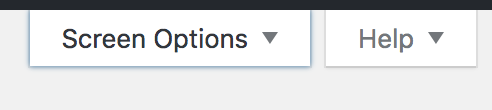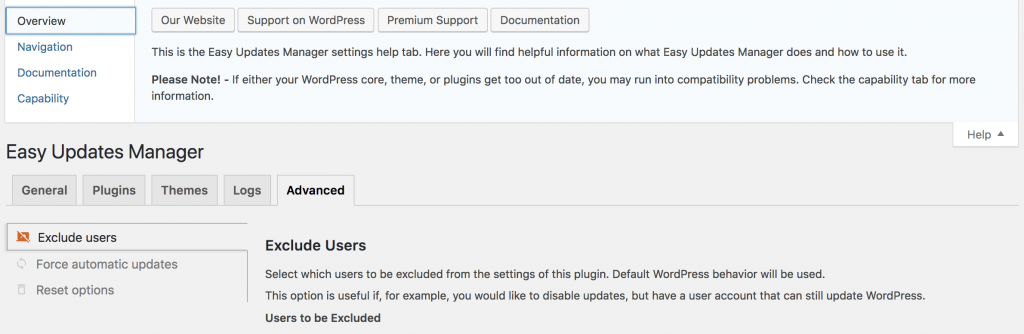Easy Updates Manager has a very simple and easy to use settings layout. Here is a quick outline of what settings are in each tab.
Tabs
Easy Updates Manager comes with 5 tabs:
- General – Configure the plugin such as auto updates
- Plugins – Configure whether plugins have updates turned on or off
- Themes – Configure whether themes have updates turned on or off
- Logs – If enabled, shows what updates have occurred
- Advanced – Configure advanced settings such as Force Updates and Resetting Options
The General Tab
The General Tab is used when you want to configure what types of updates you’d like to configure. You can enable logs, turn on or off automatic updates, and a host of other options.
Plugins Tab
The Plugins Tab displays which update to turn on/off. It also shows you its install status and other information depending on your settings.
Themes Tab
The Themes Tab displays which update to turn on/off. It also shows you its install status and other information depending on your settings.
Logs Tab
The Logs Tab shows what has been updated recently.
Advanced Tab
The Advanced Tab allows you to force update, reset options, and exclude users.
Screen Options
Screen options allow you to set the number of items shown in the plugins, logs, and themes tabs.
Help Option
The help option serves to provide some quick support and documentation links for users.