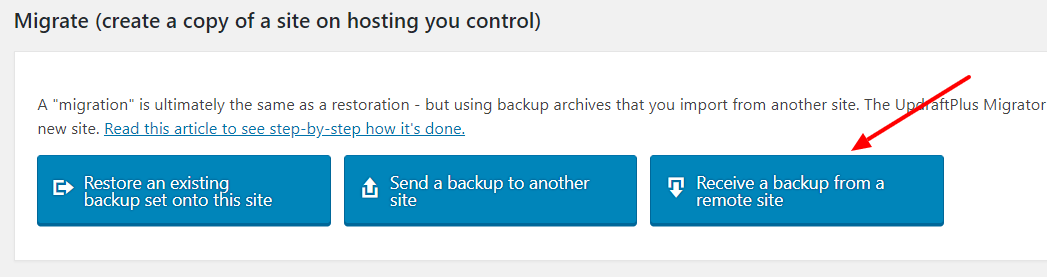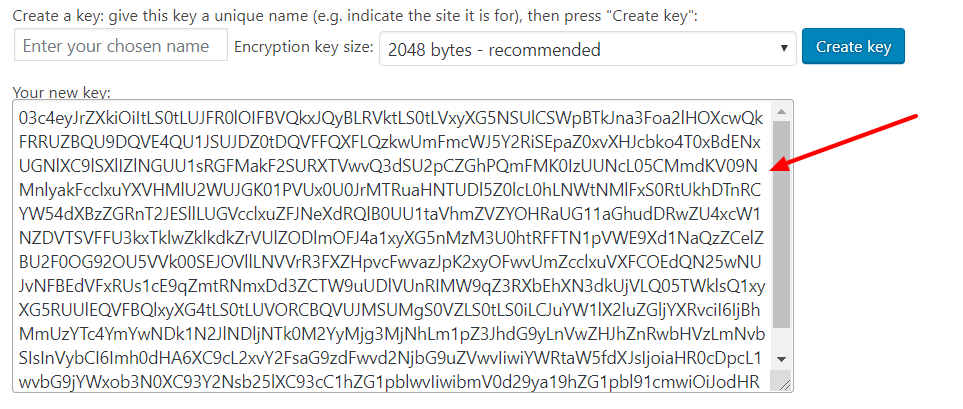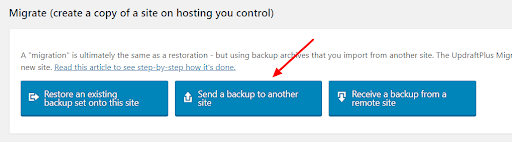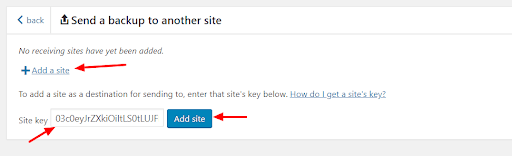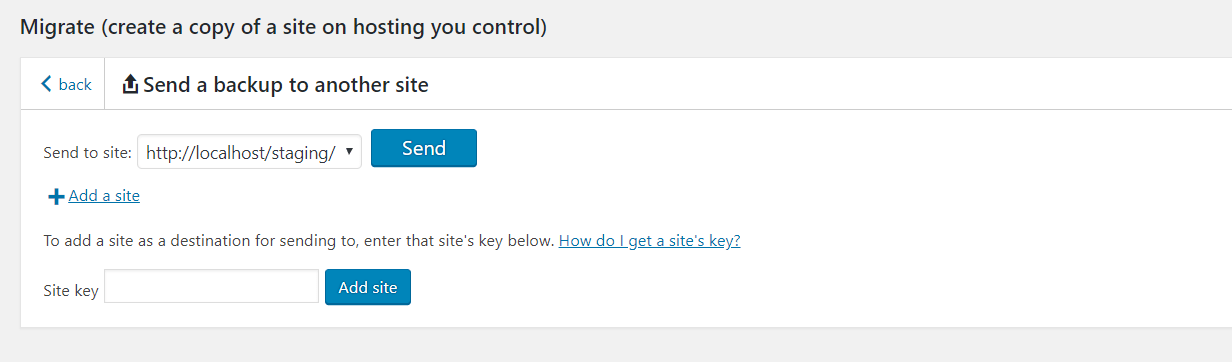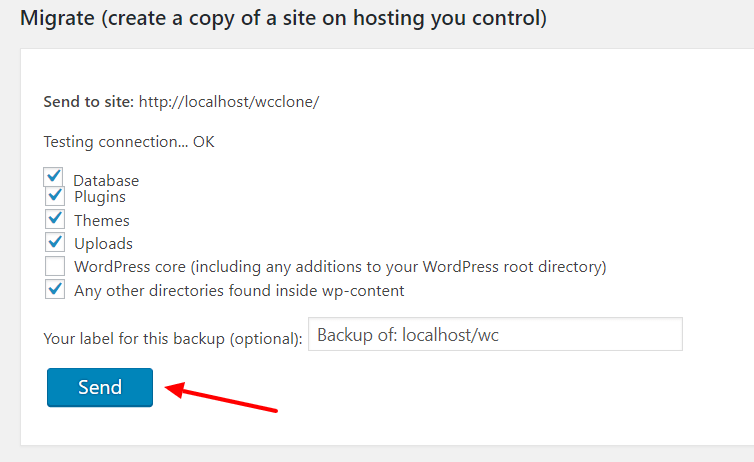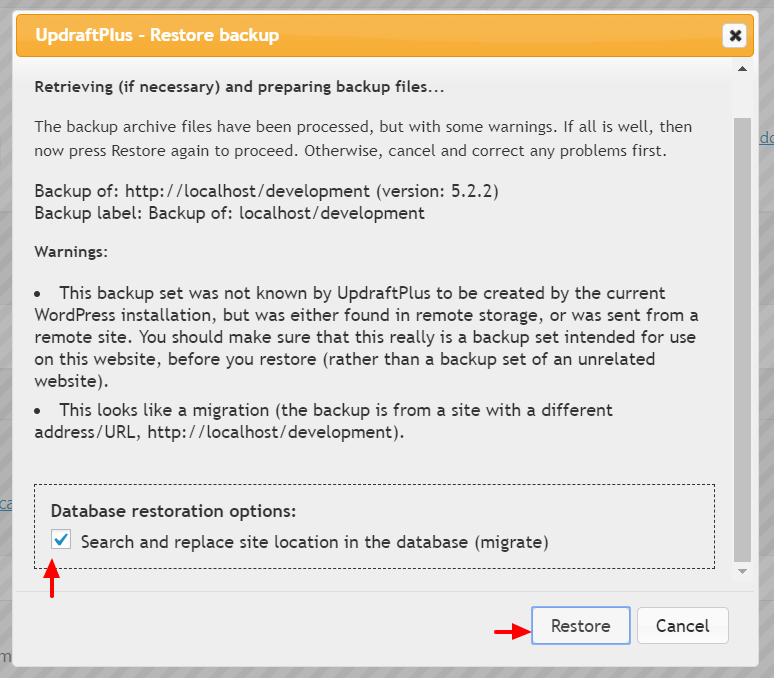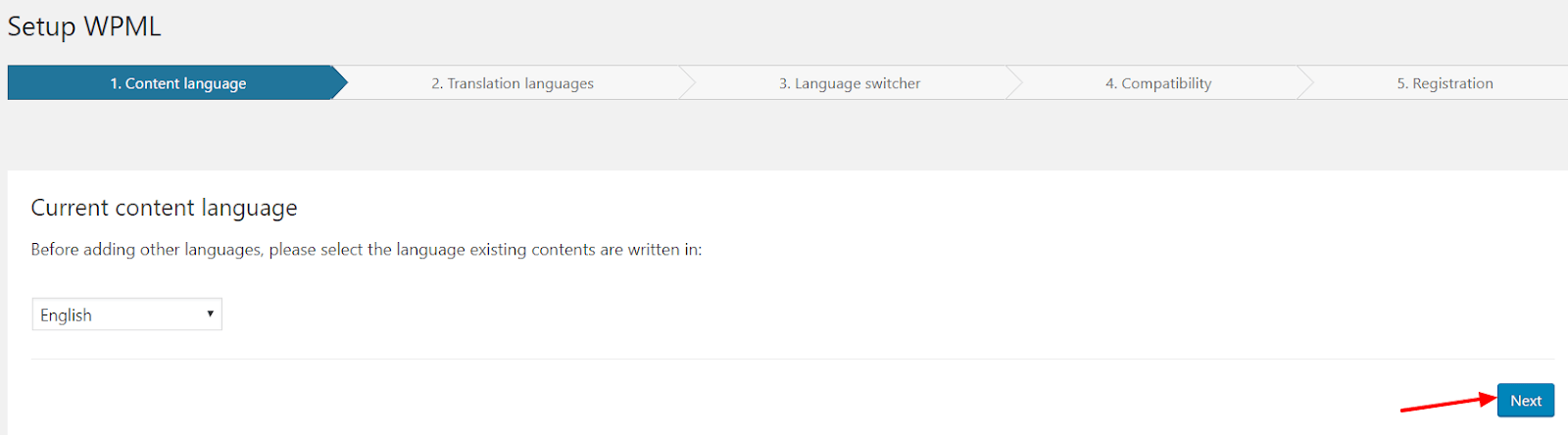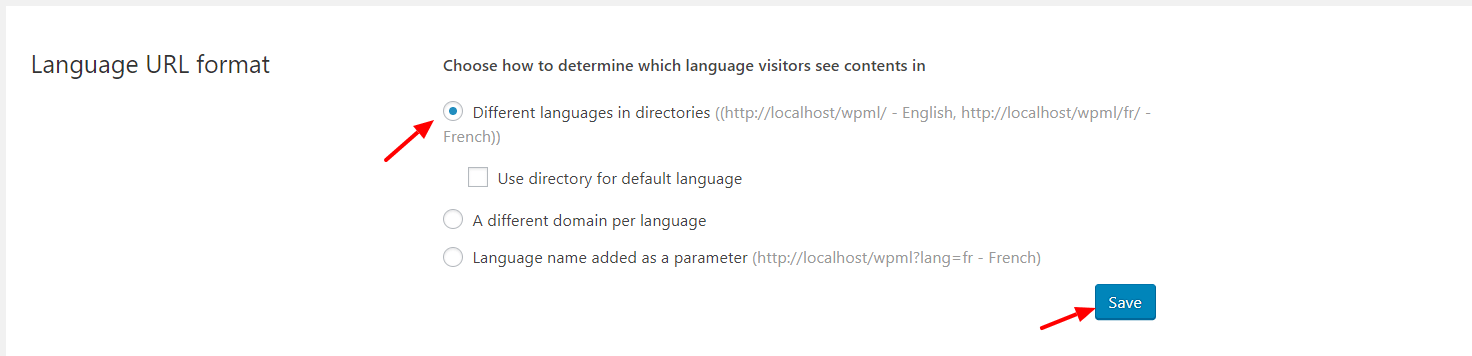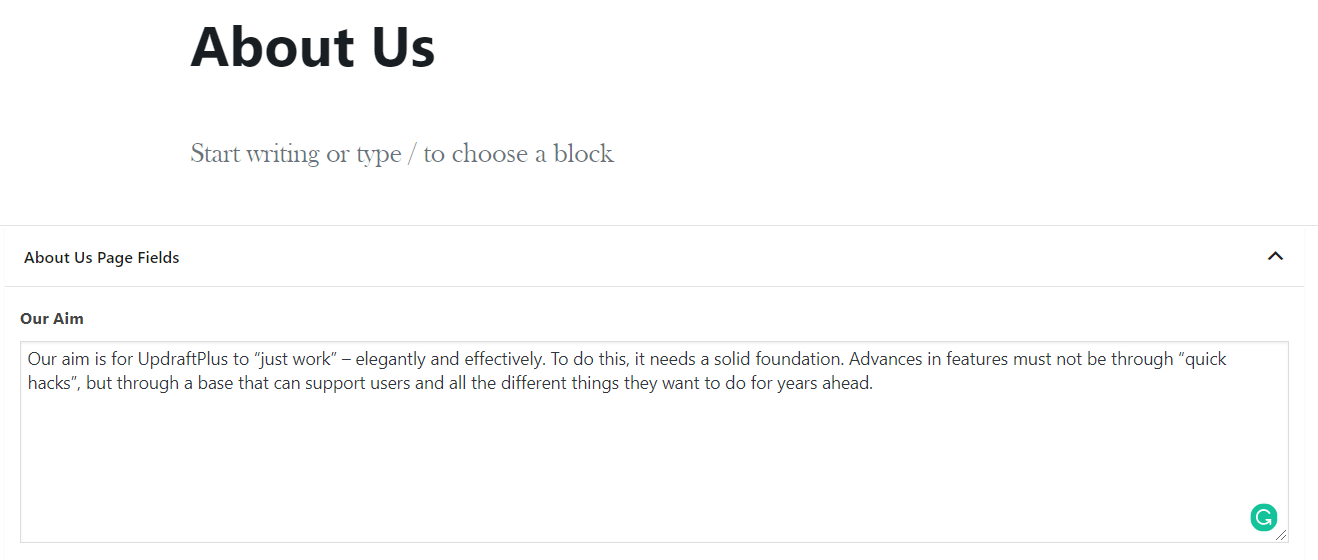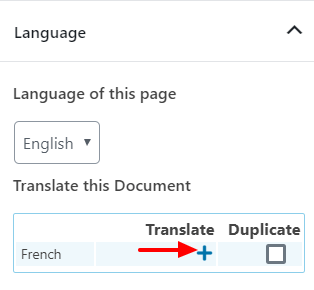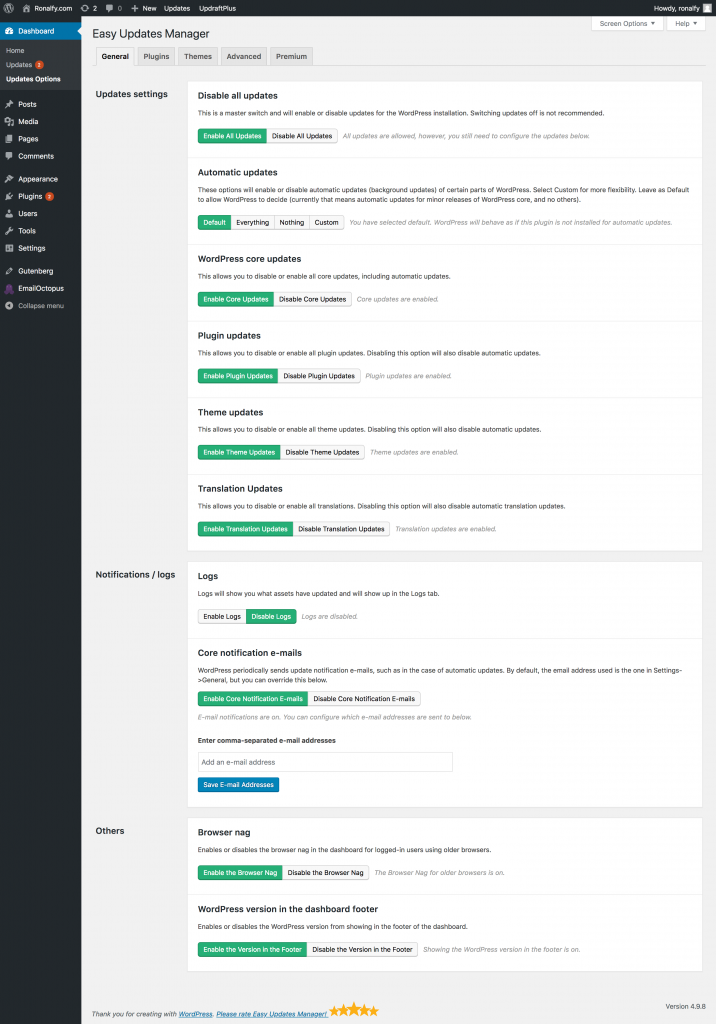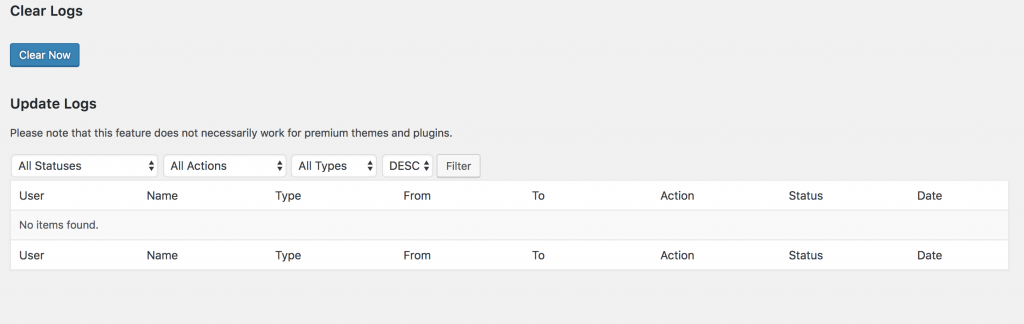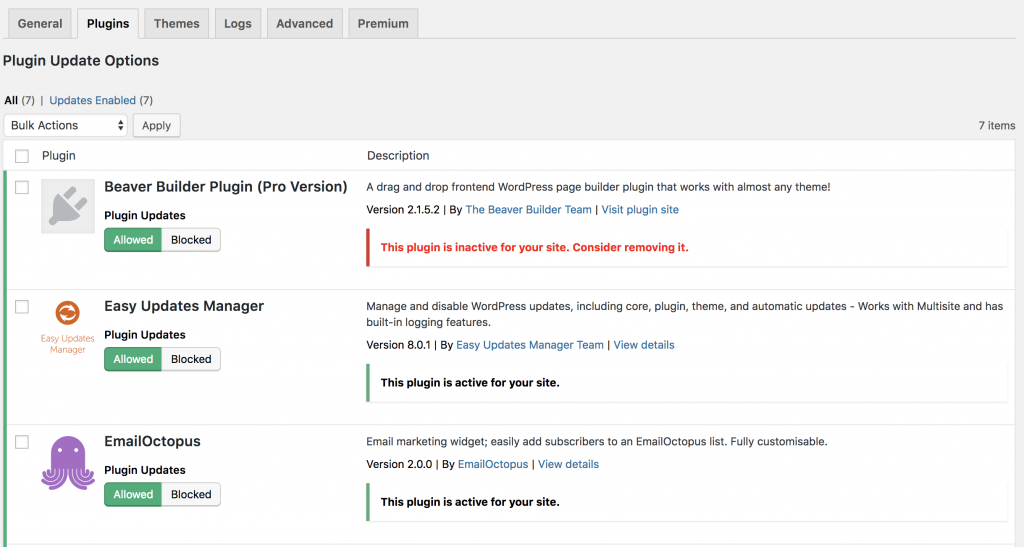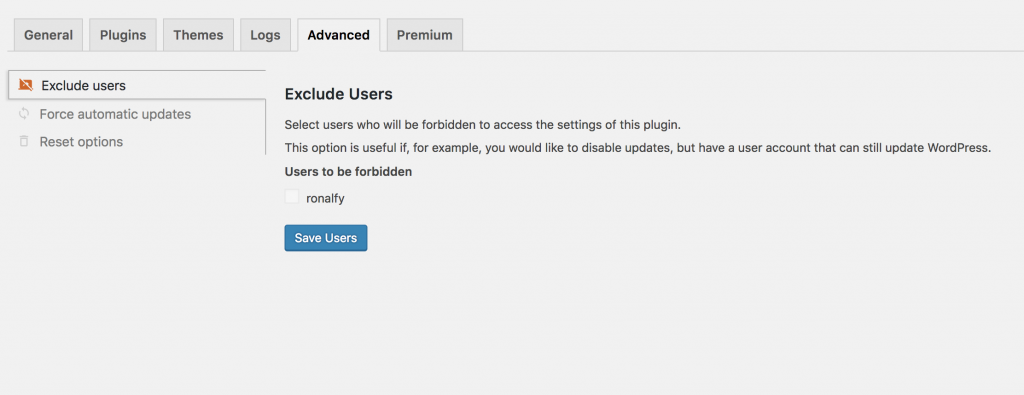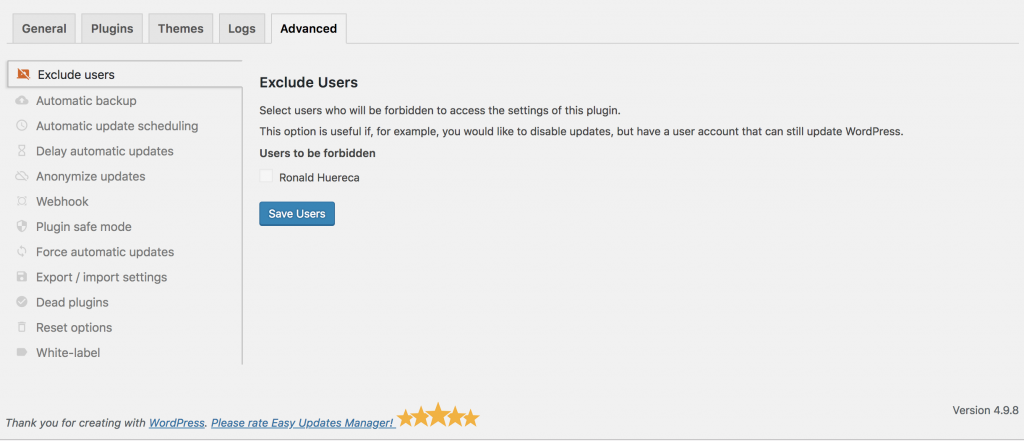If you’ve ever done any kind of search on how to improve your SEO and website rankings then you have probably stumbled upon the “HTTP vs HTTPS” argument. Digital marketers and website owners often want to know if switching to HTTPS will help their website’s SEO.
Worry not, because we are going to tell you everything you need to know about HTTPS, its role in SEO and how it affects your overall search engine rankings.
Let’s get started
First things first, what does HTTPS actually stand for?
HTTPS = Hypertext Transfer Protocol Secure
HTTPS sites work by including an SSL 2048-bit key that protects users’ connection to the site through encryption and authentication. When an SSL certificate is installed on a website’s server, it activates a padlock (visible in the address bar) which allows secure connections between a website and a browser.
If your website doesn’t have HTTPS then a user’s connection is not secure and their information is constantly at risk of being leaked.
A secure website protects a user’s information by securing it in three different layers.
- Encryption: Helps keep the user’s activity hidden so it can not be tracked.
- Data Integrity: Keeps the files from being corrupted or manipulated during transfers.
- Authentication: Protects against attacks to build user trust.
But how do these factors impact SEO and rankings?
Impact of HTTPS on SEO
The big question is:
What’s the actual impact of HTTPS on SEO and rankings?
Karen Paulsen from consumersbase.com stated, “You never know the inner workings of Google’s algorithms, but there’s ample evidence to support the claim that HTTPS is crucial for better search rankings.”
Here’s how HTTPS affects each aspect of your website.
Rankings
Back in 2015, Google announced that the ranking of two similar sites could be decided in a tie-breaking situation by which one had HTTPS. If you and your competitor have the same quality signals for your search results, then Google may use the HTTPS as a deciding factor for which sites is ranked higher. So if your website does not use HTTPS while your competitor’s website does, then Google will probably rank their search results higher than yours.
If you do a quick Google search for a specific keyword, you will notice that more than 50% of Google’s first page results feature HTTPS sites. We are not saying that HTTPS alone is enough to get those sites on the first page of Google, but it does play an important role alongside other SEO best practices.
In a study by Backlinko, a moderate correlation between higher search engine rankings and HTTPS was found after a million Google search results were analyzed. Other studies have also found a minor correlation between HTTPS and higher search rankings.
Conversions
When undertaking in depth SEO to get your website to the top of search results, it is fair to assume that should you be at the top of the search results, you could expect to see a higher conversion rate as a result. However, according to GlobalSign survey, more than 80% of users will abandon a purchase if the connection isn’t secure due to the lack of HTTPS.
Given the inherent risks associated with online identity and banking detail theft, most online users are worried about their information being intercepted and misused online, and as such rarely trust websites without secure connections.
Not having HTTPS on your website could potentially drive most of your buyers away. It’s never too late to secure your website and provide your users with a secure platform that they can trust with their personal and sensitive information, without them having to worry about data interception or leaks.
Traffic
As well as offering extra security, the ultimate goal of getting your website to rank higher in search results is to bring in extra traffic, and hopefully customers who feel comfortable making a purchase now that they can see your site has HTTPS.
People often click sites that are secure while avoiding non-secure ones. Additionally, Google Chrome has started labeling non-HTTPS sites as “Non-Secure”, which definitely gives off warning signals and will drive potential customers away from non-HTTPS websites.
As an internet user and shopper yourself, if you saw a website that had “Non-Secure” next to its name in your browser, would you even visit it, let alone make a purchase on it?
Site Speed
As one of the major signals used by Google to rank websites, a slow site with high load times will result in Google ranking it below faster loading websites, providing they have similar quality signals.
HTTPS websites have been found to be considerably faster when compared to HTTP websites. Check out HTTPvsHTTPS to see how much of a speed difference a secure protocol can make.
Not only does HTTPS make your website secure, increase confidence in customers and directly help your page ranking, we can see from the presented evidence that it can also indirectly improve other SEO aspects, such as site speed.
In Summary
Ultimately, we can see there is considerable evidence that moving your website to HTTPS will help the page rank higher with Google. Not only does HTTPS help improve your website’s overall SEO, but it is also a much more secure system for your website.
Security is one of the most important factors in the digital world today and making the switch from a non-secure HTTP site to a secure HTTPS site not only makes your website secure, but will also help protect your users’ data and sensitive information.
As you may have summarised from this blog, we highly recommend that you switch to HTTPS as soon as possible, not just for the security, but for the potential additional SEO benefits the change could have.
If your website is already using HTTPS, then we recommend that you test it’s security level by using Google’s Qualys Lab tool.
Do you know what’s so great about making the switch?
There’s nothing to lose at all. Making the switch to HTTPS does not cost you anything and will not affect your website in any negative way. So do it right now!
By Sharon Lliff
The post The role of HTTPS in SEO and the increasing significance of SSL for better ranking appeared first on UpdraftPlus. UpdraftPlus – Backup, restore and migration plugin for WordPress.