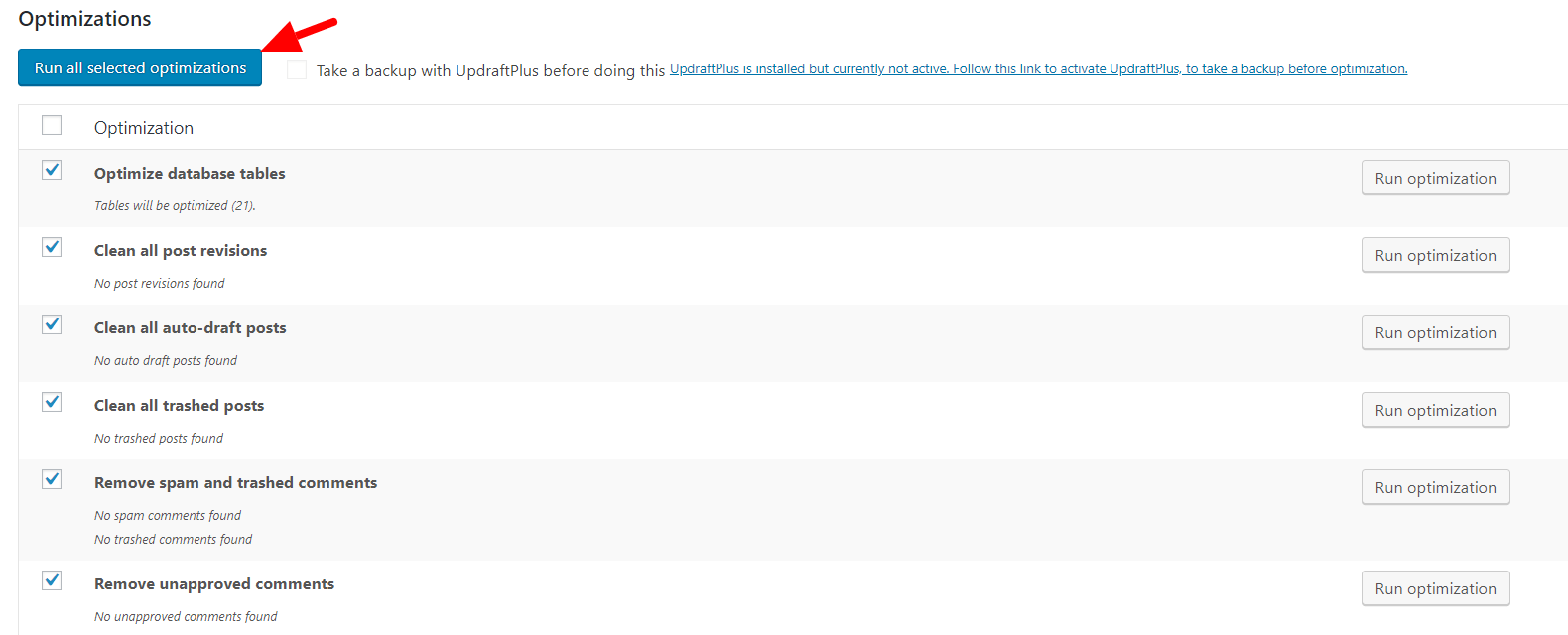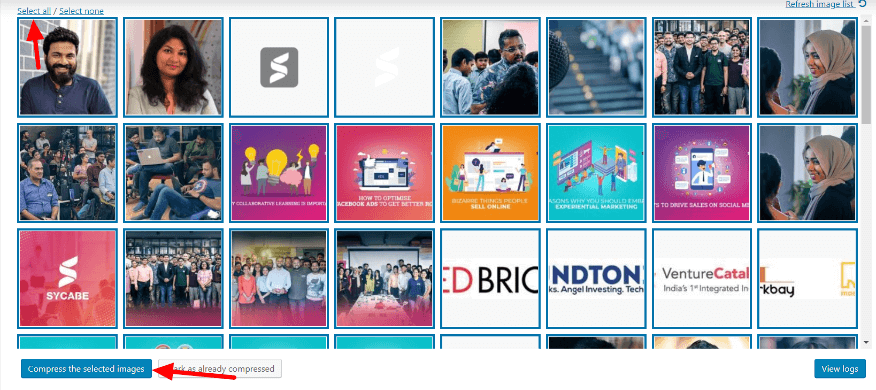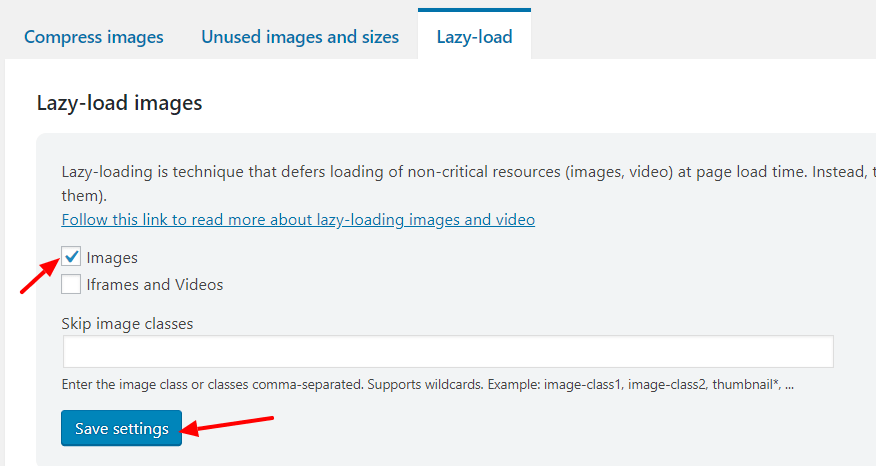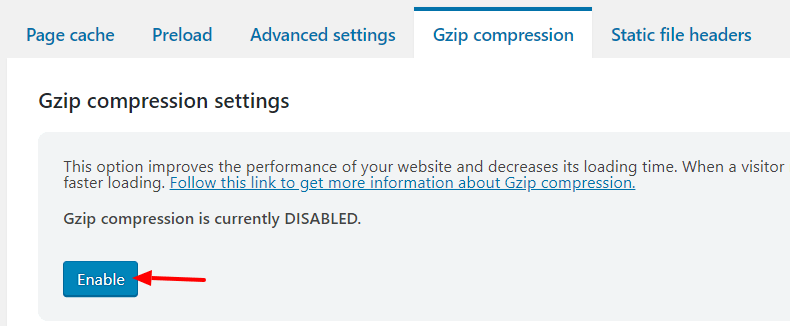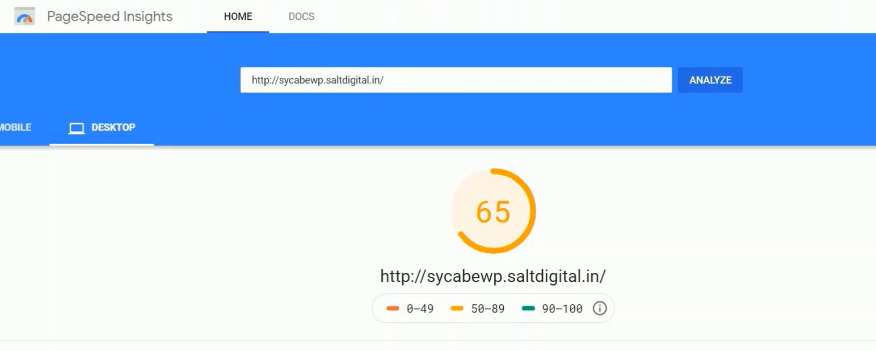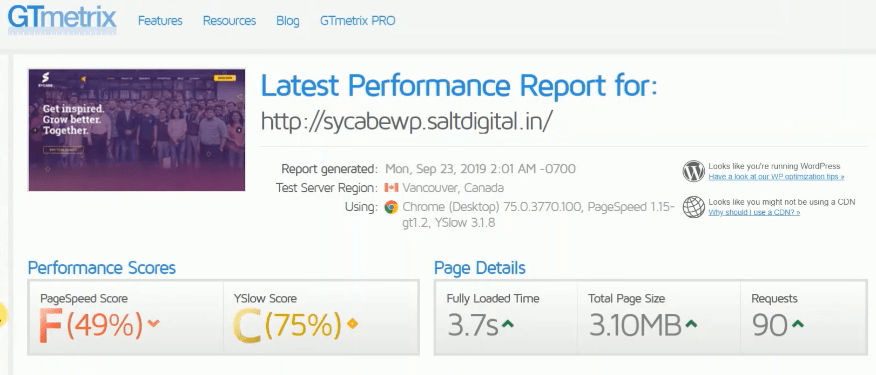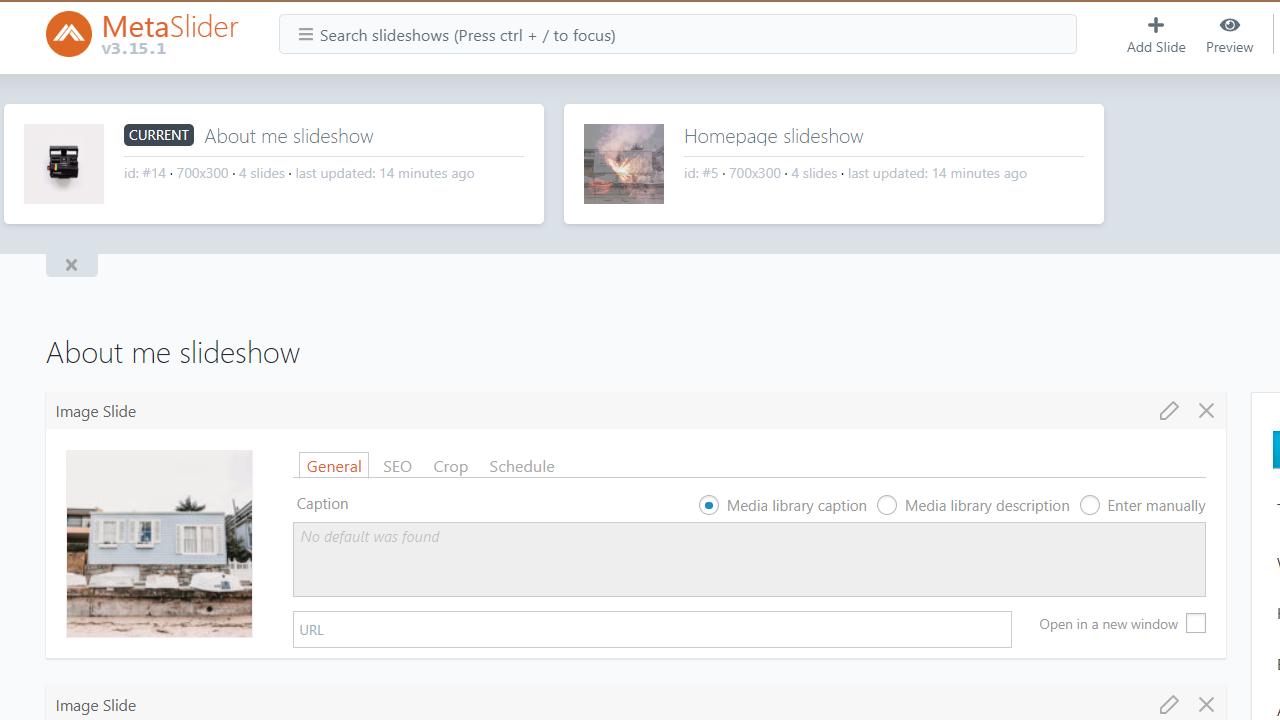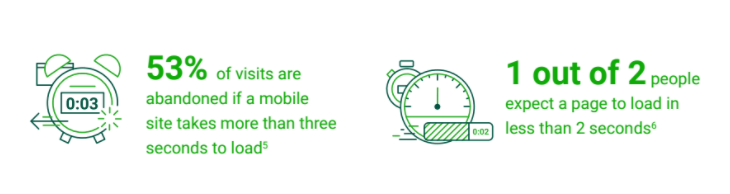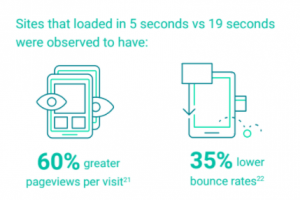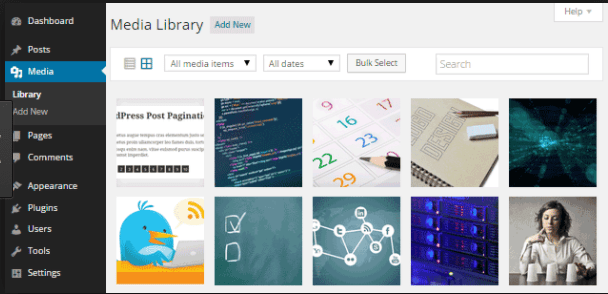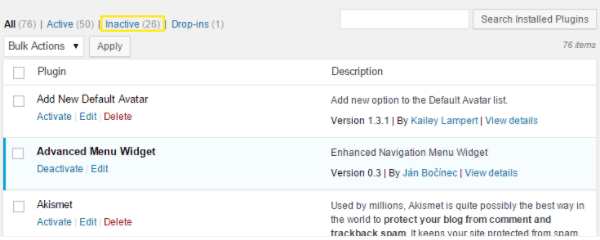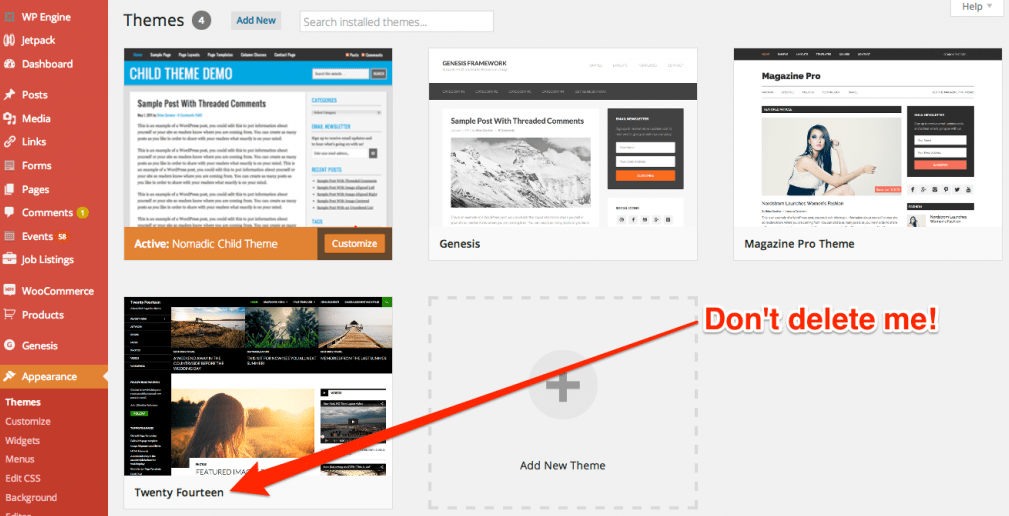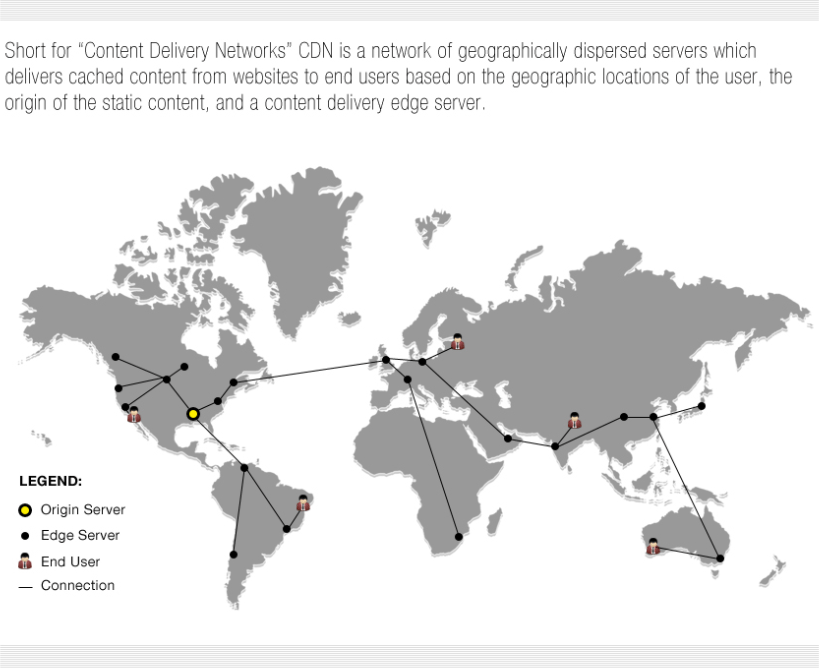How to increase security while developing a WordPress site
Sixteen years after its release, WordPress is the most popular content management system (CMS) in the world and currently powers around one-third of all sites on the web. As WordPress become more popular, it increasingly draws the attention of hackers who are eager to access the valuable information contained within a website, which in turn makes WordPress increasingly risky to use.
According to an ongoing study and analysis conducted by EnableSecurity founder and CEO, Sandro Gauci, more than 70% of WordPress installations are vulnerable to cyber attacks. There are two main reasons for this:
- Users continue to use outdated WordPress software that is not equipped to handle the latest cyber threats.
- Users do not install any type of security measures to protect their websites from hacks.
There can also another reason why WordPress sites are vulnerable to attacks. Users often install apps that do not provide full protection against destructive online activity. Developers may implement malware detection or a virus protection app to help with the security of the site, but these types of protective apps do not provide complete protection from all cyber threats and they do not actually prevent an attack. Instead, these apps typically work by dealing with the attack during or after its occurrence.
What can WordPress site builders do to increase security while developing a WordPress site?
Let’s explore some options below.
1. Use a virtual private network (VPN)
The best way to protect a WordPress site is to use a VPN service.
What is a virtual private network?
A virtual private network (VPN) is at its core, an encrypted connection over the Internet from any IoT (Internet of Things) device to a private or public network. There are several ways a VPN provides this protection, ultimately preventing unauthorized users from accessing any device throughout the network. If a hacker cannot access a device or break the encryption, then they are unable to break into the WordPress site.
Virtual private networks are widely used by individuals and companies alike because it is by far the most effective way to secure a network and all the digital assets and users contained within it. The main features of a VPN include:
- Endpoint security through virtual tunnelling – Data is encapsulated and untraceable or unreadable.
- IP masking – The WordPress site IP address (or user IP address) is given a different location in a remote area, while the actual IP address is hidden from the hacker.
- All traffic and data are encrypted so that a hacker or other entity cannot read it.
- All developer activity on the WordPress site during development is untraceable since the VPN keeps no records or logs of activity.
2. Find a reputable hosting provider
The simplest way to protect a site is to find a reputable hosting provider that also utilizes multiple strategies for security. Many hosting providers use VPNs to keep their data and users safe.
Users should take care to avoid cheap providers that offer eye-catching savings. While the user may save money on the front end, the cost of using an unsafe provider could be devastating in the long run. A users WordPress data could be vulnerable to ransomware, spyware, viruses, or phishing.
There are several options for choosing a safe WordPress hosting service. Experts and users generally recommend the following hosting services:
- HostGator
- A2 Web
- DreamHost
- Hostwinds
- Liquid Web
- 1&1 Ionos
3. Install a top WordPress security plugin
WordPress offers a wide range of security plugins from third-party providers that can add an additional layer of security to the site. Plugins can regularly monitor the site for strange code or unauthorized access to the account. They also offer such features as:
- Audits for suspicious activity
- Monitoring the integrity of files
- Malware scanning & detection
- Monitoring for blacklisted items
- Tightening security in certain areas of the site
- Hack detection & response
- instant alerts & notifications
- Website firewalls
Many of these plugins should only be used as a supplemental security measure. While they may be reliable, they do not prevent hacks. They only monitor the website and act as an intrusion detection system (IDS). A VPN is a better option for actually preventing a cyber attack.
4. Create an impenetrable password
Most passwords manually created by users are weak. Why is this? They are often predictable, too short, or they contain a logical sequence of letters and numbers. For instance, most users create passwords that start with a capital letter, have 8 to 11 letters which is then followed by 2 to 4 digits. This combination of letters and numbers makes it relatively easy for hackers to figure out the password.
The best passwords are at least 10 digits long and use a jumbled combination of numbers, symbols, and letters that make no logical sense and have no connection with the user. The more complex the password, the more secure the WordPress site.
5. Get an SSL certificate
No website should exist without a secure sockets layer (SSL) certificate. But what is an SSL certificate?
An SSL Certificate is a small data file that attaches a cryptographic key to the website / company details. Once the SSL is installed on the web server, it activates a digital ‘padlock’ or HTTPS protocol which virtually guarantees a secure connection from the server to the browser. SSL certificates are valuable for WordPress site builders who plan to operate an eCommerce store, engage in substantial data transfer, or create a site that will host lots of interactive features.
SSL is mandatory for any WordPress site where the owner requests to store private or sensitive data such as account setup or payment information. SSLs also prevent data from being delivered in plain text, which would make it much easier to hack.
With all the security threats that endanger websites today, WordPress site developers should take multiple precautions for securing their sites. Start by using a VPN to create a barrier around both the site and the network. From there, developers can use practical methods such as finding a reputable host, using sensible passwords, and utilizing security plugins. Every bit helps to ensure that a website is safe for all who visit.
Add two factor authentication and UpdraftPlus plugins
The post How to increase security while developing a WordPress site appeared first on UpdraftPlus. UpdraftPlus – Backup, restore and migration plugin for WordPress.