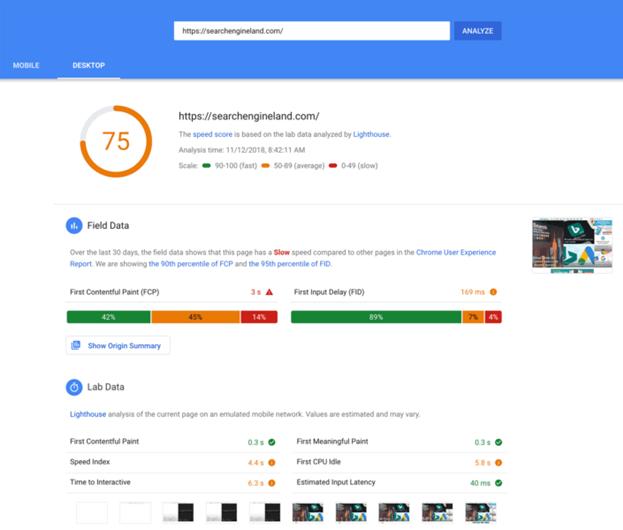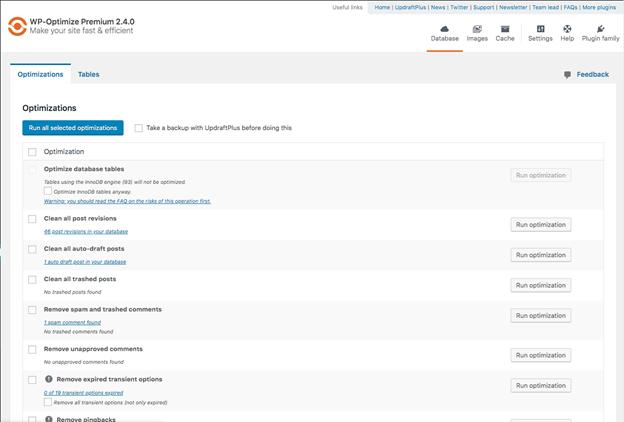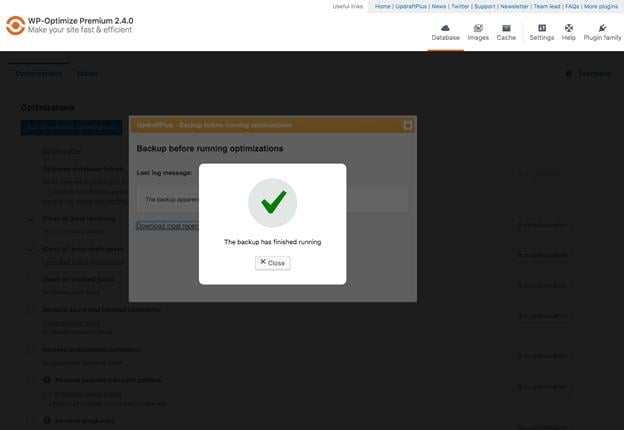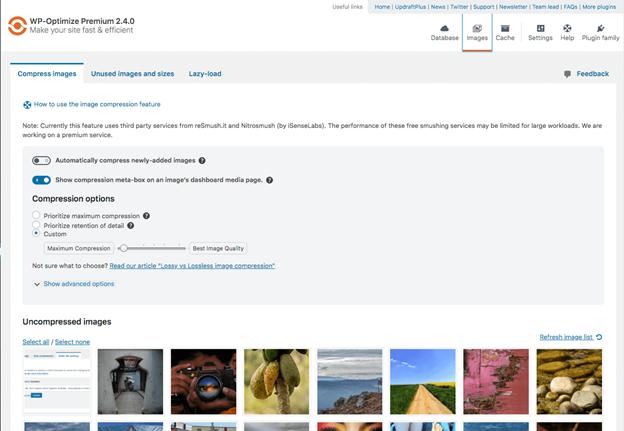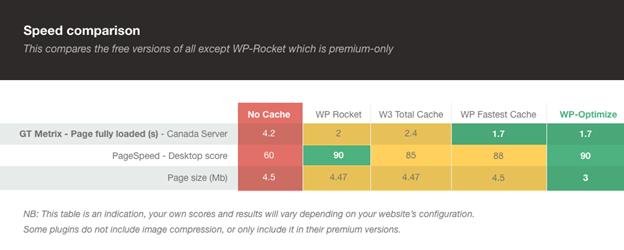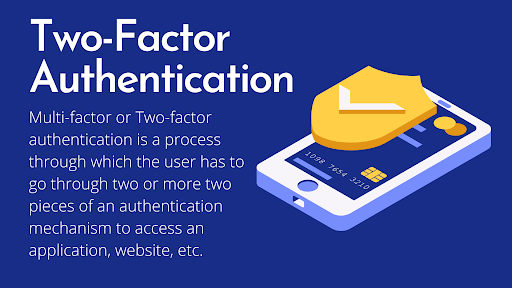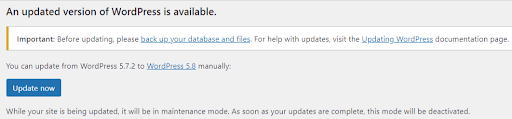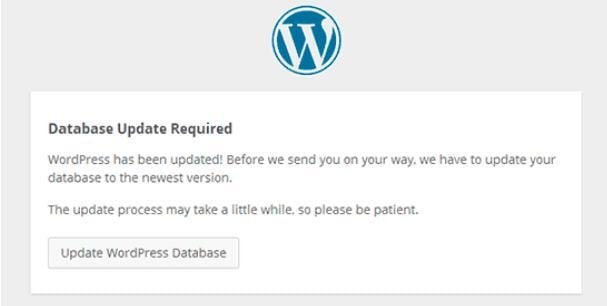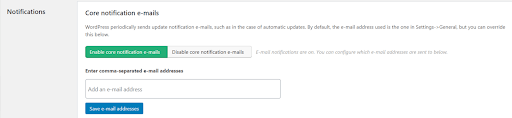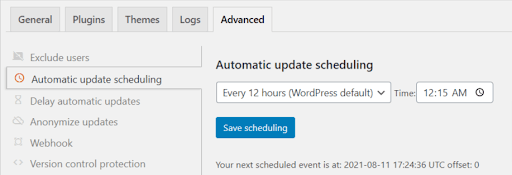How to protect customer data and prevent GDPR breaches on your WordPress site
For UpdraftPlus’s own privacy policy and how we deal with GDPR, please go to the privacy centre.
Up until the advent of the internet, the most a company would know about their customers was their names, address, maybe their purchase history and little more. Fast forward to 2021, and businesses have access to all aspects of a customer’s (or potential customer) interests, bank details, email addresses, hobbies, desires, passions and goals – as well as some very personal information that the potential customer might not even be aware they are sharing. While this information has allowed companies to better serve and market towards customers, if this treasure trove of personal data gets into the wrong hands, it can cause a major problem for all involved.
In this blog, we will discuss how to protect customer data and prevent GDPR breaches. But first it is important to define what a data breach is and what GDPR means.
What is a data breach?
A data breach is an incident that allows outsiders or unauthorized personnel to access or obtain confidential information from a system, without the permission of the owner. While cybercriminals represent the most common threat to data protection, they aren’t the only culprits. Employees and coworkers can either accidentally or maliciously share data with unauthorized persons, which can also result in a data breach.
What is GDPR?
GDPR stands for general data protection regulation, and as the name implies, it is a regulation that addresses data protection and privacy. While GDPR applies to countries and companies operating with the EU, countries all over the world have similar GDPR-like policies in place.
In May 2018, the EU implemented the GDPR to ensure that citizens of the EU and EEA region have greater control over what personal information they allow access to, how that information is used and what assurances they have regarding the protection of that information by the companies involved. The GDPR directive stipulates that personal data includes name, IP address, banking details, email address, photo, location, or medical information. This regulation applies to every company with customers that are EU and EEA citizens.
10 ways to keep your customer subscription data safe and prevent GDPR breaches
If a company finds itself victim of a data breach, it can find itself facing an expensive bill. Under GDPR guidelines, a company can face fines of up to €20 million or 4% of their annual turnover due to a breach. However, the following practices can drastically reduce your chances of experiencing a security breach.
1. Only collect essential data
Your company’s database should consist of only information that is crucial to your marketing efforts. The more personal the information that is obtained from customers, the more valuable they will be to hackers and cybercriminals.
A crucial part of customer data management is deciding which data you should collect and what you don’t need. Between 60% and 73% of data collected by companies is unused for analytics, which shows that organisations probably don’t need as much information as they think they do to conduct business.
What comprises essential data for your company depends on your marketing goals and your ability to analyze the data to gain insights. Since marketing goals evolve, regularly evaluating the type of data you collect can save you trouble and aid your compliance with data protection regulations.
2. Perform routine vulnerability and risk assessments
According to the Center for Internet Security (CIS), vulnerability management is the third most important action you can take to protect your organization from data breaches.
The processes involved in vulnerability management include identifying possible security breaches and classifying them according to their threat level. Regular risk and vulnerability assessments help you identify holes in your defences and take measures to plug them.
When carrying out these assessments, you should leave no stone unturned. Inspect and evaluate your data storage, software and data security policies – like the use of personal devices and remote ‘work from home’ access for employees.
WordPress itself is a very secure platform. However, it helps to add some extra security and firewall to your site by using a security plugin that enforces a lot of good security practices.
You can also install the All In One WordPress Security plugin on your WordPress site. This plugin can help improve your website security. It works by analyzing your site and reduces security risk by checking for vulnerabilities. By implementing and enforcing the latest recommended WordPress security practices and techniques, you can help patch any potential weaknesses, before they become an issue.
3. Involve every member of your team
It is imperative that every employee play their role to prevent a breach. Your defences are only as strong as your weakest link and without proper security awareness and education, employees can unknowingly become that weak link to hackers and cyber criminals.
Employees should also be trained on how to identify security threats – what comprises “sensitive information” and how to immediately report data leakages and breaches. Employees should also be aware of the latest phishing and hacking techniques employed by cybercriminals (such as legitimate looking fake emails), and how to prevent them.
4. Adhere to data protection regulations
Data protection laws and guidelines are more stringent today than they were just a few years ago. This is in part because the amount of personal data collected by organizations has increased dramatically with the advent of smart phones. Additionally, the rise in the sophistication and potency of cybercriminals and their operations has seen ‘hacking’ and the theft of personal data become an almost acceptable career in some countries.
In this day and age, abiding by data protection regulations such as GDPR helps you to prevent leakages and avoid potential fines. It can also save your company’s reputation and increase customer trust.
5. Restrict data access
Just like secrets, the fewer people that have access to data, the lower the chance that it will be leaked. It is worth remembering that not all employees need the same level of access to sensitive customer information.
A good code of practice to follow is to segment customer data, and then grant levels of access to staff for each segment depending on the staff member’s need to access that information.
While this may be a time consuming and painstaking process, compared to potential lawsuits, hefty fines, reputation damage and potentially millions of dollars in lost revenue; it is more than worth it.
6. Data encryption
Data encryption is the practice of encoding data (such as messages and files) to make them unreadable to unauthorized persons. By following the process of converting sensitive information from the plain, readable format to ciphertext; you can achieve data that is in an encoded format.
A crucial aspect of your data security plan should include provisions for encryption of sensitive data. Personal data across all devices used for company functions should be encrypted including messages, calls, and emails.
With data encryption, you can securely save sensitive data on the cloud or on connected servers.
7. Two-Factor authentication (2FA)
Two-factor authentication is a data security measure that requires two different forms of identification to gain access to an online account. 2FA combines a password with another credential – such as a one time password, security badges or biometric data (such as a fingerprint). This adds an additional layer of security and by requiring 2FA across all company devices and systems – this would improve your data security hugely.
8. Regular security updates
You may have suspected it, but the main reason giant companies like Apple provide regular updates for their software (iOS & Mac OS) is to patch up weak spots and loopholes that hackers could potentially exploit.
By regularly updating your security software, you can reduce its weaknesses and increase its efficiency.
9. Online and offline data backup
While this is not particularly intended to prevent a breach, it can save you a lot of time, money, and trouble in the event of data theft or loss. Having a secure backup means that your customer subscription data, as well as other sensitive information, is safe.
The longer your site is suffering from downtime as you try to recover the missing data, the more money you lose. A recent report suggests companies can lose as much as $300,000 per hour due to the downtime in the event of a hack, bug or server issue.
By backing up your site using UpdraftPlus, you can be sure that you will always have a secure backup of your original website, should you ever need to restore it.
10. Have a data breach response plan
If all else fails and your preventative measures are still breached, then what? Having a Plan B, such as an organizational data breach response plan, can mitigate the potential damage of a data breach. Under GDPR guidelines, your customers have the right to know that their data and personal information could be compromised within the first 72 hours of a breach. As such, your plan should always include how to inform your customers. According to the US Chamber of commerce, 68% of small businesses lack a disaster recovery plan. Putting together a plan for your organization puts you a step ahead of the curve.
Data breaches that companies can experience
Data breaches can occur through various means, but here are the most common.
Phishing
Phishing is when cyber criminals try to gain access to sensitive data, such as your banking details and passwords. They achieve this by posing as a reputable company or individual you may already have dealings with and often informing you of a problem that requires you to click on a link that downloads malicious software on your computer. Training employees on how to spot phishing attempts in emails, messages and adverts can help prevent these types of attacks.
Brute force cyber attack
This is a more direct type of attack GDPRwhere hackers use software tools to try to guess your password. With the rapid speed of modern computers, it takes far less time to guess passwords correctly than it used to. Your best chance against this type of cyber attack is to have longer and more secure passwords. A good practice would be the use of password phrases; as they are easier to remember, and harder to guess.
Malware
Intruders can install malware or spyware on your devices to allow them access confidential files without your notice. Malware is typically a piece of malicious software, and it’s activities and presence can go unnoticed for a long enough period of time to cause significant damage. Malware can be installed on your computer physically or virtually through sources such as an email link. Learning how to spot these attacks and restricting access to your computer can help avoid this type of attack.
Human error, accidents and theft
In a way, human error will play a role in almost all the types of cyber attacks. Granted, malicious software will take advantage of already existing weaknesses in your system’s defences, but you still have to be careless with your computer or click on a malicious link for it to work. On the other hand, a stolen computer or a laptop left at a bus stop can potentially give the thief access to sensitive data.
What to do in the event of a data breach?
Bad press, lawsuits, financial losses and distrust are some of the effects of a data breach. In the event of a breach, the focus shifts to how you can manage your organisations reputation and build back trust in employees and customers alike. Here is how you can do that:
Good PR
An excellent PR team will work to ensure your customers understand you are on their side. It helps if you have a PR team on standby with a pre-planned sequence of actions that can be implemented within hours in the event of a data breach.
Transparency
What’s worse than a breach and leak of sensitive customer data is a cloud of dishonesty and deceit in its aftermath. The pushback and consequent cost of the breach can be mitigated with a level of transparency and cooperation with the affected customers.
Kick-start your data breach response plan
Regardless of how much you try to prevent it, with advancing technology and cybercrime sophistication, there’s still a chance of a data breach, no matter how small. Actions in your response plan should include a public address and some sort of compensation plan for the affected customers.
Conclusion
$4.24 million is the average cost of a data breach in 2021 according to IBM. That’s a significant enough amount of damage for it to be taken seriously. Whether or not your business operations are digital, if your customer data is stored on any technological device, you should pay attention to the steps above. Learning how to protect customer data and prevent GDPR breaches imply that you are prioritizing your customers’ privacy. That practice boosts your reputation and encourages brand loyalty.
The post How to protect customer data and prevent GDPR breaches on your WordPress site appeared first on UpdraftPlus. UpdraftPlus – Backup, restore and migration plugin for WordPress.