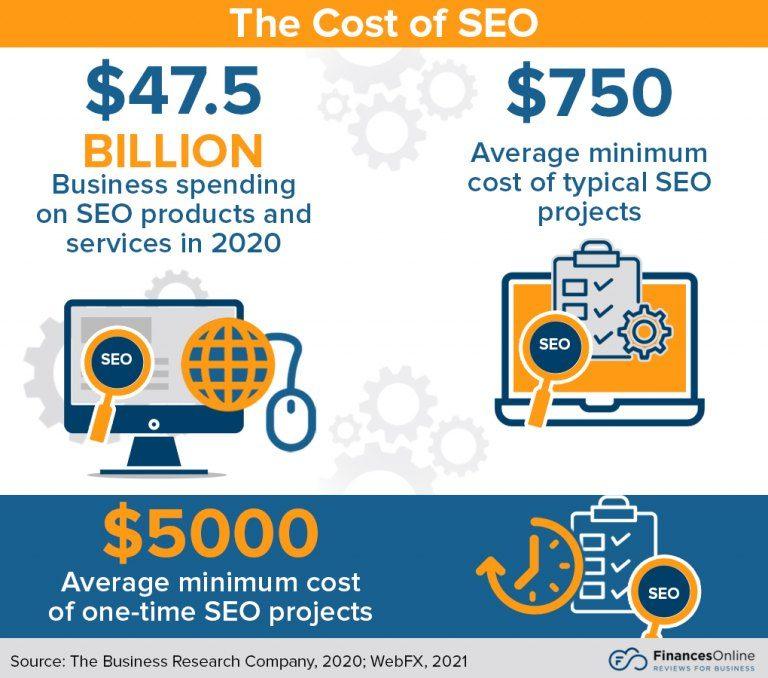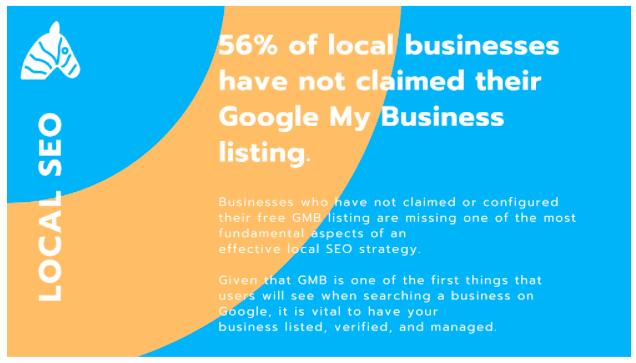Search engine optimization or “SEO” stands at the forefront of all digital marketing activities. To put it simply, SEO is the process of getting websites to rank higher on a Google search result. While there are other search engines available of course, we will specifically be looking at Google as Google owns over 87% of the overall global search market.
As a business owner, your goal is to reach the widest pool of customers possible, and then pursue the leads that will hopefully convert to sales. The higher your ranking on a search results page, the better your visibility and chances of reaching these customers. SEO is the means to do just this. It is a complex process that comprises many elements, like SEO copywriting, keyword research, intuitive web design and seamless website navigation.
If you’re looking to boost your website’s SERP ranking, here are nine tips and tactics for building a solid website SEO strategy:

Image Source
1. Ensure your website is mobile responsive
54.8% of the world’s web traffic came from mobile devices in 2021. This is why your WordPress site must be optimised for viewing on smartphones and tablets. A website that is not mobile responsive will require tedious screen pinching and zooming.
This does not provide a good user experience and poses a very real risk of users leaving your site.
A mobile responsive website changes the look and layout of a site based on the device it is viewed on. The typical design elements considered while optimising a WordPress site for mobile responsiveness are:
- Creating ample space for tap targets
- Eliminating horizontal scrolling
- Utilising text that doesn’t require zooming
Better user experience boosts user engagement – making mobile optimization one of the key steps in an SEO strategy.
2. Create a plan for acquiring backlinks
Backlinks are external websites that link to yours through either blog posts or articles. A backlink is like a vote of confidence for your website and boosts your domain authority. Backlinks are also a great way for a wider pool of prospects to discover your website and click through to it.
How do you earn backlinks?
The most obvious (but difficult) way is to create great quality content that effectively answers search queries. This improves the chances of it being referenced by industry peers. This method is broadly known as link building. For example, is your business in financial services? Then why not write a guest post on robotic process automation for a fintech blog.
Many companies reach out to peers to trade links. However, backlinks can also be earned through other activities such as:
- Guest blogging
- Sharing videos and infographics
- Client testimonials
- Answering questions on open forums like Quora
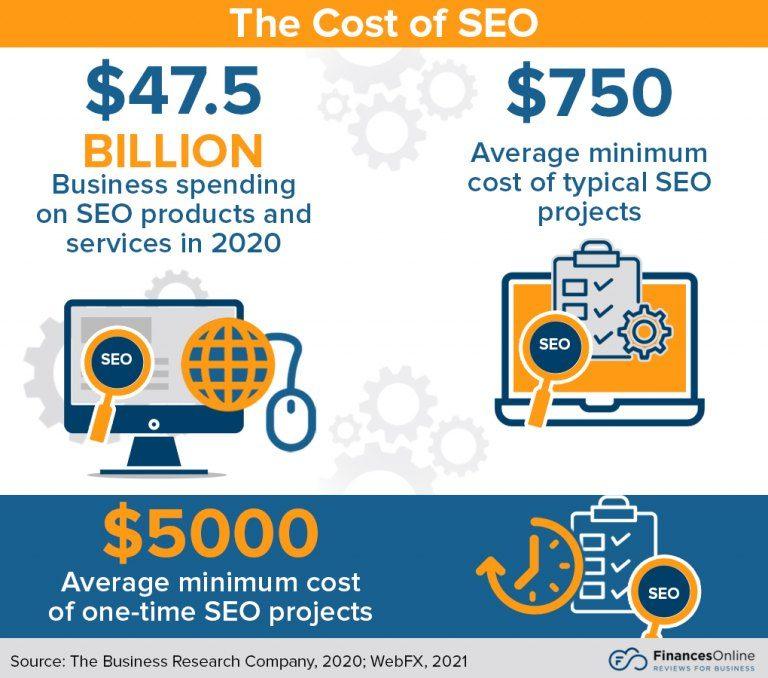
Image Source
3. Boost your site speed
47% of consumers expect a webpage to load in two seconds and 40% abandon a site that takes more than three seconds to load. So if you’re looking to do business online, your best bet is to get your website up to speed (literally).
This isn’t just one of those customer retention myths. Since 2010, Google has included site speed as a ranking factor in its algorithms.
The first thing you need to do to boost your site speed is to check your present speed. There are several free tools for this including Google PageSpeed Insights and GTMetrix. There is no single optimum speed for websites and scores should broadly be used as guidelines and not fixed standards.
Some of the most common ways of improving your site speed are:
- Optimising images
- Removing unnecessary plugins
- Cutting down page size
To help optimise your site, we recommend installing the WP-Optimize WordPress plugin. WP-Optimize Cache is a revolutionary, all-in-one WordPress performance plugin that caches your site, cleans your database and compresses your images.
4. Produce valuable content
Content creation is a vital aspect of SEO. The golden rule for web content writing is that it must answer a question knowledgeably. It is important to remember that your audience is a group of real-life people who are looking for something specific.
For example, if you’re in the business of providing online courses for remote learning and a consumer has clicked through to your site after searching for “best remote learning courses”, they should get information related to remote learning.
Whilst it’s important to optimise your content with targeted keywords after thorough SEO keyword research, stuffing your page with them will not improve your SEO score. It can actually turn off your users and get you downgraded by Google’s bots – as they can choose to penalize you for having unrelated content and remove your site from their index.

Image Source
5. Use keywords in the right places
Targeted keywords are what drive SEO and it’s vital to have a thorough understanding of keyword research in your website’s SEO strategy. To start, identify ten words that are related to your product or service and then research those using tools like SEMRush and Ahrefs. Find out the search volume for these words and seek out a few variations.
Essentially you need to identify the main short-tail keywords and find some long-tail variations to boost the overall search volume for your product or service. For example, if you’re trying to improve your ranking for “best WordPress backup plugin”, you can identify a few related keywords such as “highest rated WordPress backup plugin”.
6. Write content for featured snippets
A featured snippet is a great way of getting your website higher in the search rankings. A snippet is the answer box that appears at the top of the page for any search query. You can improve your chances of appearing as that snippet by making some design and formatting edits such as:
- Bullet points
- Infographics
- Answering specific query-based searches
Snippets are a great way to build awareness in your brand strategy and position yourself as a domain expert. For example, if someone is searching for the “best caching plugin for WordPress”, then a dedicated answer to the query could get you that coveted snippet.
This is something for which you need keyword research. Identify keywords with high search volumes and then create content that aligns with those searches.
7. Write clean, clear clode
When adding any custom code to your WordPress site, it should be written following CSS and HTML best practises. A clear code helps Google identify and index the data of your website. The faster Google can crawl and index your website, the better your search rankings. The more pages on your site that are correctly indexed, the better the chances are of them being discovered.
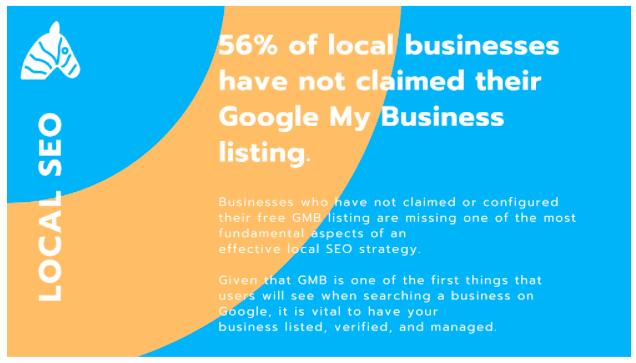
Image Source
8. Use local SEO to target local customers
Local SEO is becoming increasingly important for businesses. The mantra for local SEO is NAP; short for Name, Address, Phone number. Make sure this information is consistent across all your marketing collaterals and your WordPress site. This helps Google identify you when a customer in your area searches for a product or service that you offer. Don’t forget to boost local SEO by also creating a free Google “My Business” account.
9. Optimise social media
The global active social media population stood at a whopping 4.2 billion in 2021. With such a massive pool of consumers to engage with, businesses all over the world are optimising their social media marketing. Ecommerce traffic and sales benefit greatly from optimising social media for business.
SEO is crucial for businesses to be found online and with the right SEO strategy, you can drive robust organic growth for your business.
Severine Hierso
The post 9 tips and tactics for building a solid WordPress site SEO strategy appeared first on UpdraftPlus. UpdraftPlus – Backup, restore and migration plugin for WordPress.