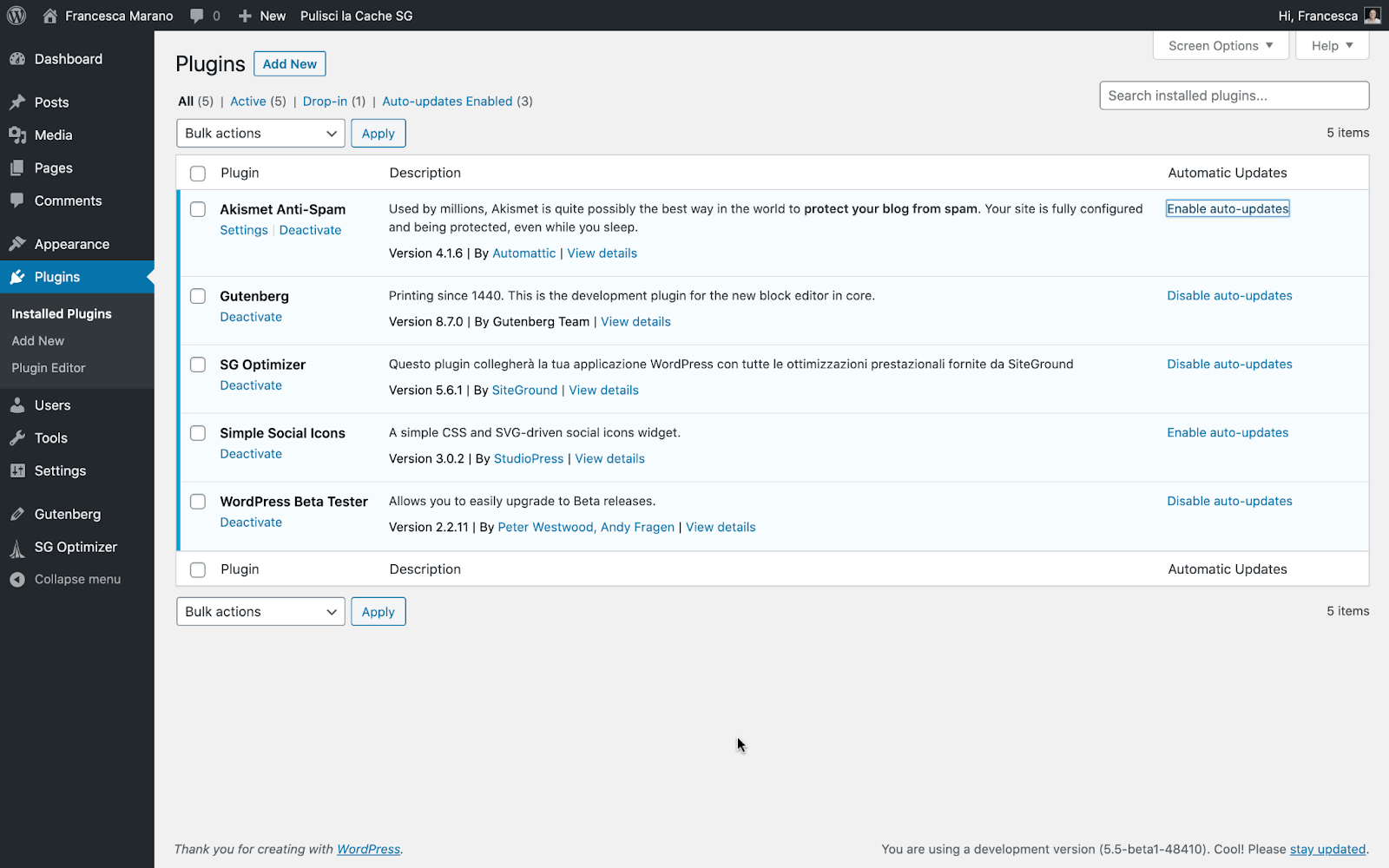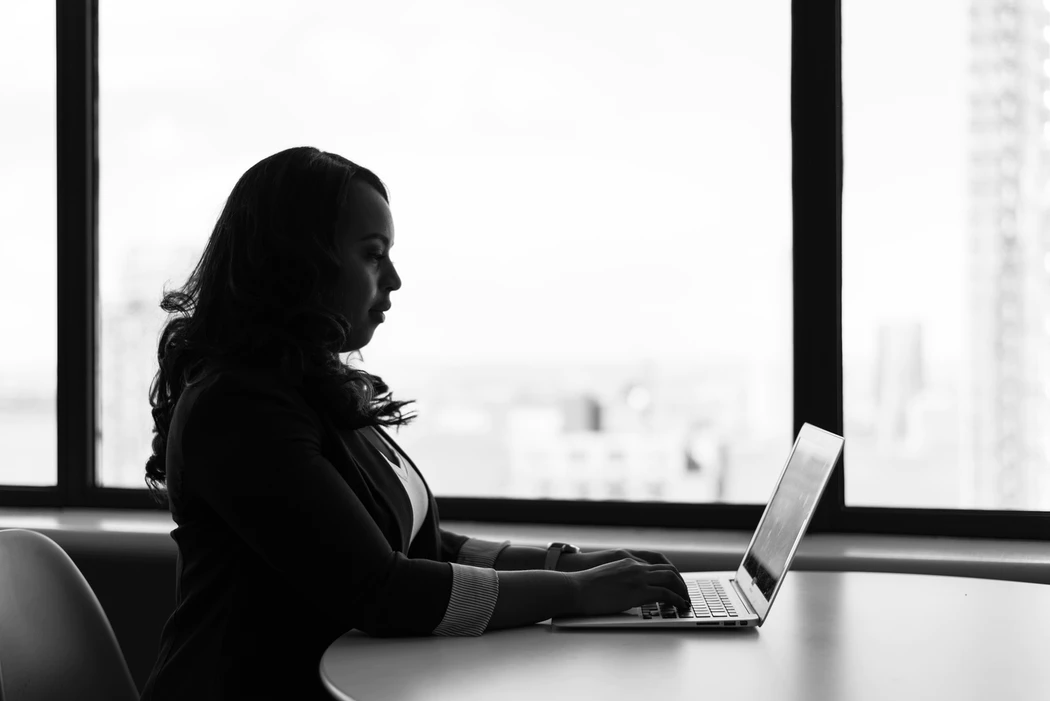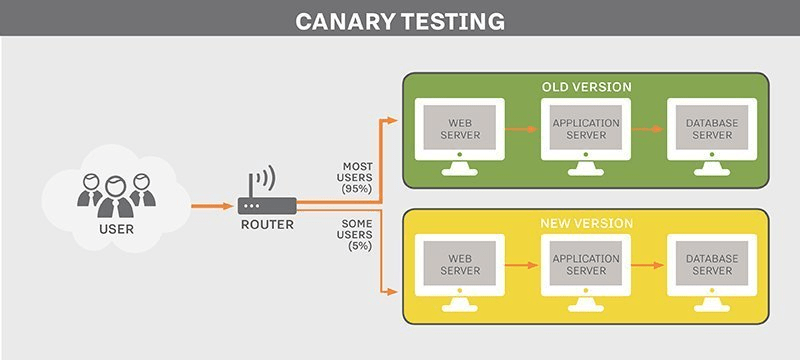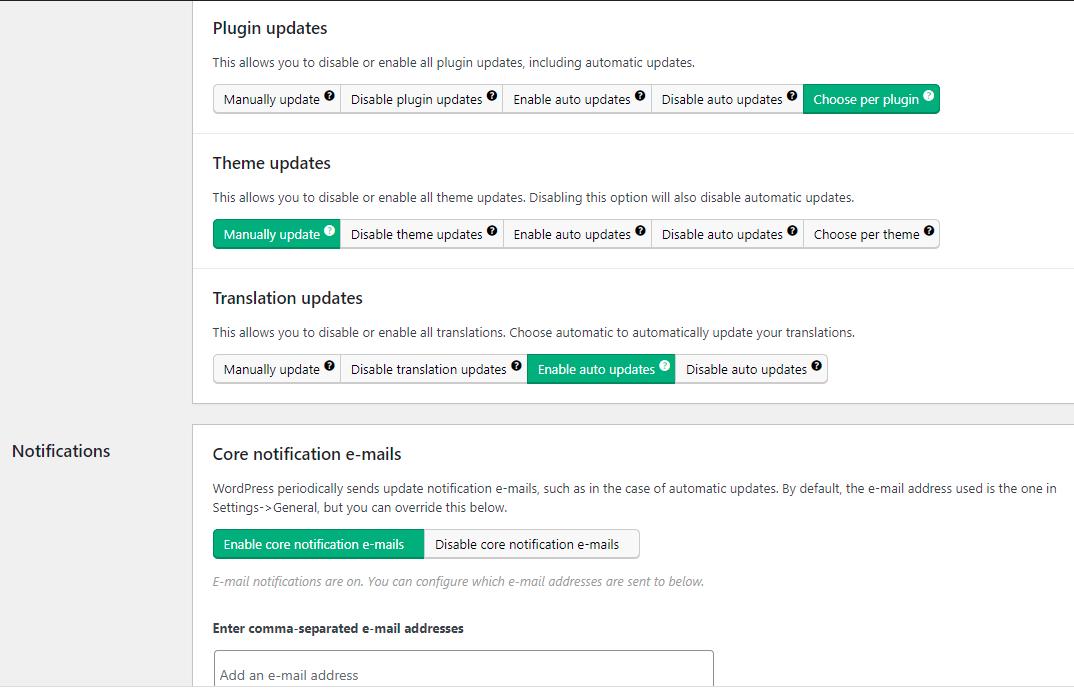When a new version of WordPress launched in August of 2020, something else came with it: a brand-spanking-new updates feature, along with the risks and pitfalls of WordPress auto-updates. This marked a step-up from previous WordPress releases, in which plugins and themes could only be manually updated. When version 5.5 was released, WordPress users were able to enable auto-updates for any plugin or theme on their site.
Sounds great, right? In many ways it was. But here’s the catch. Auto-updates aren’t always the best thing since sliced bread and are in fact known to cause a whole load of problems ranging from mildly inconvenient formatting issues, to the downright catastrophic total site failures. If you’ve been thinking about enabling auto-updates for your website, you’ve come to the right place. In this blog, we’ll be running you through some common risks and pitfalls and how to avoid them.
What is an auto-update?
Auto-updates are updates to plugins and themes that take place automatically without the site owner having to do anything manually via WordPress. Unlike manual updates, there’s no need to initiate the process or download new versions of your existing plugins and themes. In WordPress 5.5, site owners can choose whether or not to use the auto-update feature. Each plugin and theme has its own ON/OFF option specifically for auto-updates.
What are the risks?
Whatever kind of business you’re running – be it a small eCommerce store or a SaaS digital marketing agency, before enabling auto-updates on your WordPress site, it’s important to be aware of all the ‘side-effects’ – both good and bad. Auto-updates are convenient, but there can be some big drawbacks.
Updates can cause technical issues
Updates have been known to sometimes cause problems on your website. This is more likely if you opt for comprehensive auto-updates across all plugins and themes. Updates will run in the background and you won’t even be aware of it most of the time. But sometimes updates cause technical issues or even ‘breaks’. Auto-updates can fail, especially when concurrent updates are happening simultaneously – with site functionality (e.g. mobile optimization) more likely to go askew.
Updates can be hard to keep track of
If an update does mess up your site, you will need to know what caused it. Determining exactly what happened and when can be tricky. Especially if multiple updates all took place simultaneously. With selected automatic and manual updates, it can be easier to isolate the root issue and fix it.
Some major releases may be incompatible
Sometimes auto-updates might include a major release. If a particular plugin (e.g. a plugin used to monitor cloud metrics) releases an update with a larger than normal installation base, it could cause problems. If you have auto-update enabled, you won’t have any control over whether or not you wish to deploy those changes.
WordPress does not use a ‘Canary update’ testing process. Canary updates roll out code to test sites before official release. Without this, there’s no telling what a new update will do. Likewise with smaller plugins, top-notch quality assurance is not guaranteed. By enabling auto-updates you’re essentially handing over control to unknown quality assurance teams.
The best way to run WordPress updates
There are safer ways to enjoy the benefits that automatic updates bring. Just proceed with caution. Now that you’re aware of some of those common issues, you can enjoy auto-updates without worrying too much about the consequences.
With all the potential issues your site can be faced when updating your plugins and theme, it is vitally important to have a secure and recent backup of your site. Having a backup with UpdraftPlus can help save you. Even if you take all the necessary precautions, it is still possible to fall victim to a bad update and have your site die on you. Backing up your site with UpdraftPlus can be done in just a few minutes. Just download UpdraftPlus, follow these simple instructions and you won’t have to worry about an update permanently taking down your site again.
While the latest update of WordPress can update your plugins automatically, we recommend that you turn off auto-updates for all/selected plugins and use Easy Updates Manager instead. Easy Updates Manager currently helps more than 300,000 WordPress users automatically keep their sites up to date and bug-free. It’s also highly customizable to give you real control over what updates to run.
Choose from manually update, disable update, enable auto updates, disable auto updates and choose per plugin/theme, so you always have full control over your site and what aspects are updated. This offers a greater degree of control and limits unnecessary risk or disruption – disruption that could potentially derail a business in its infancy.
The potential business impact of an auto-update-related disruption could be catastrophic. If an automatic update interferes with your customer payment portal for example, the losses could be substantial for a well-established brand with high volume sales.
Use UpdraftPlus and Easy Updates Manager today for the best backup and auto update options.
Marjorie Hajim
The post The risks and pitfalls of WordPress auto-updates appeared first on UpdraftPlus. UpdraftPlus – Backup, restore and migration plugin for WordPress.