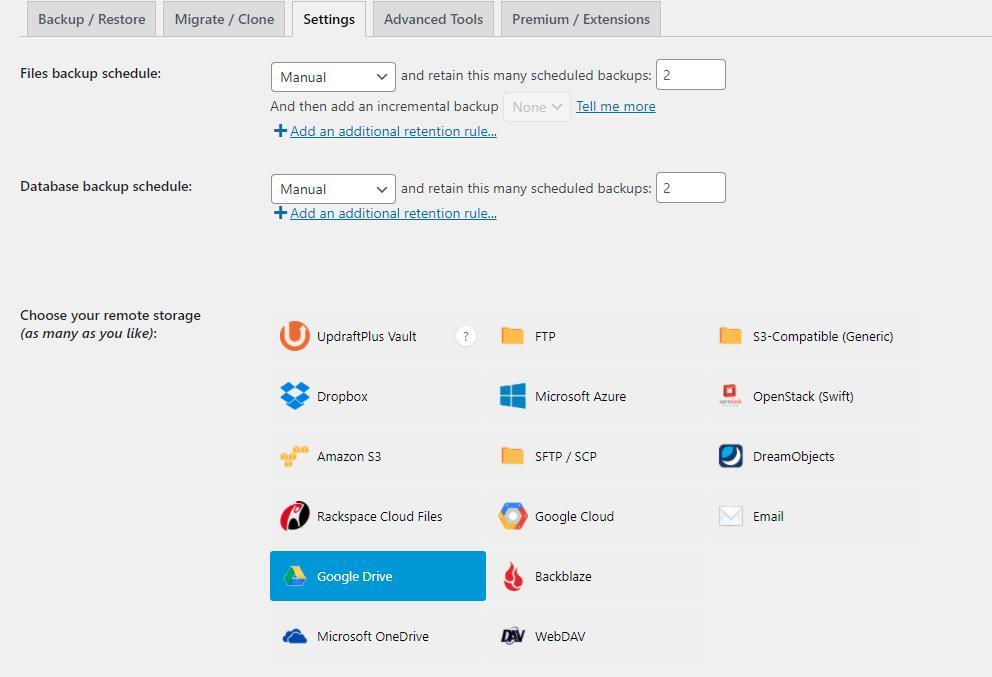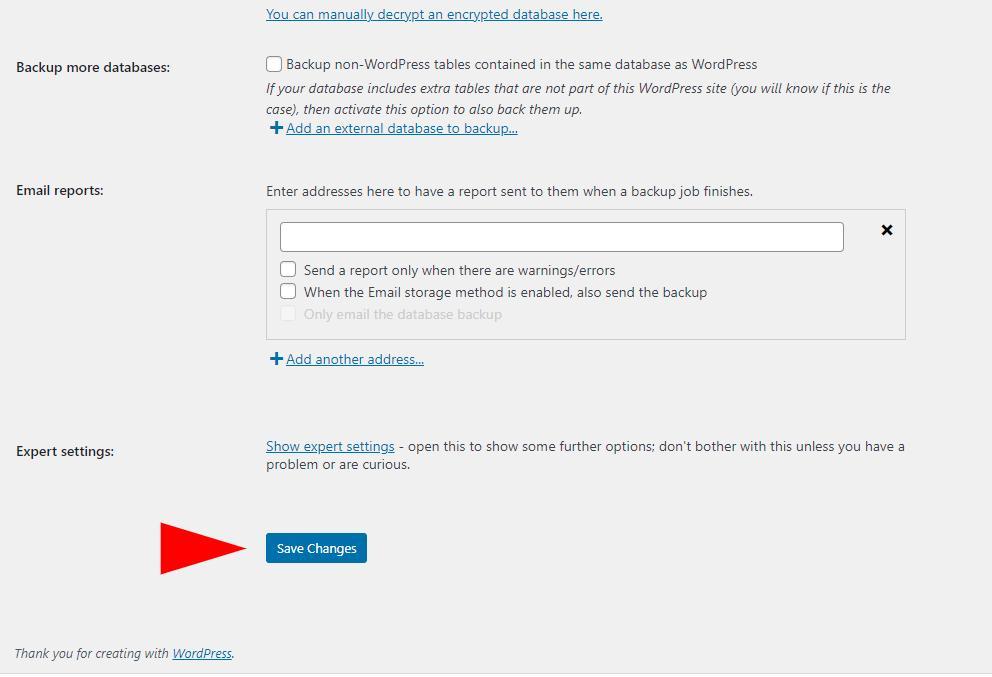In this blog, we will show you how to add additional retention rules when backing up your WordPress sites with UpdraftPlus.
By adding additional retention rules, all backups that are older than a certain date will be grouped together and pruned until there is only one backup for each time period. The additional retention rules run after the normal backup pruning, and are run in the order they were created. Additional retention rules also include automatic backups when evaluating which backups to prune.
First, you will need to install and activate UpdraftPlus Premium or the ‘Backup time and scheduling‘ add-on, via the Premium/Extensions tab. Full instructions on how to do so can be found in our installation guide.
To set it up, first go to: WP Admin->Settings->UpdraftPlus Backups->Settings tab
Under the Files/Database backup schedule settings, find the ‘Add an additional retention rule’ link
Set your additional retention rule/s and press the ‘Save Changes’ button at the bottom of the page.
Set how old the backups to be considered should be and how many backups to keep. Once this is setup, all backups older than your selected time period will be grouped together and pruned, until there is only one backup for each time period.
The post How to set up additional retention rules for your UpdraftPlus backup appeared first on UpdraftPlus. UpdraftPlus – Backup, restore and migration plugin for WordPress.