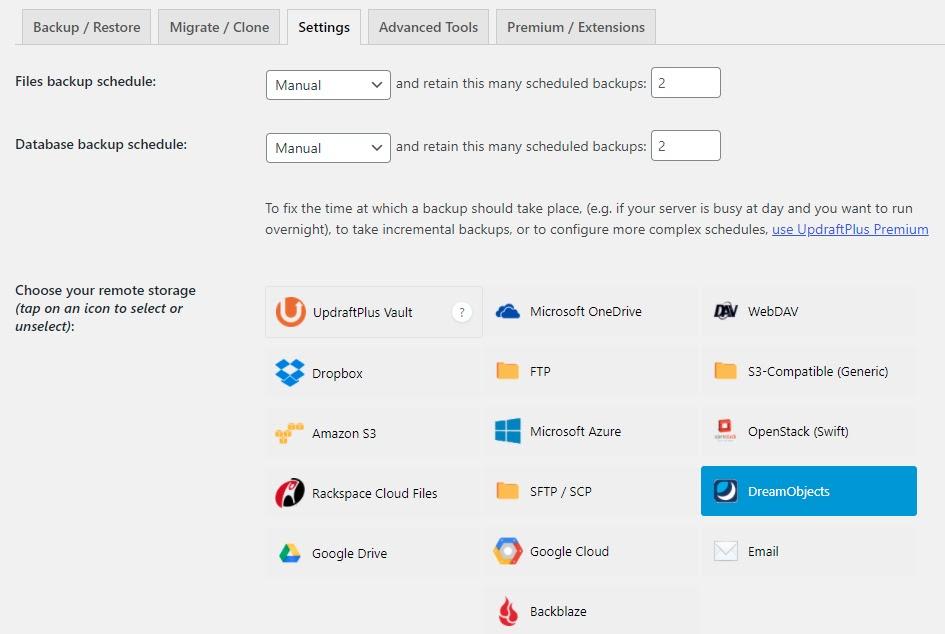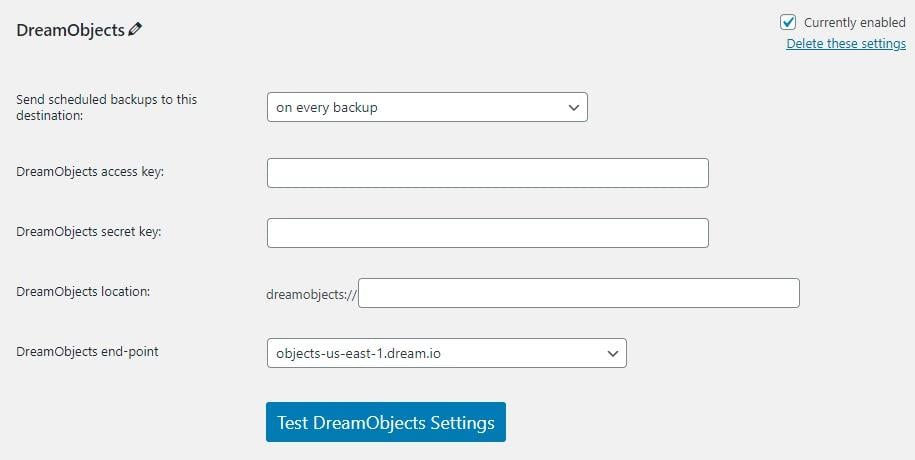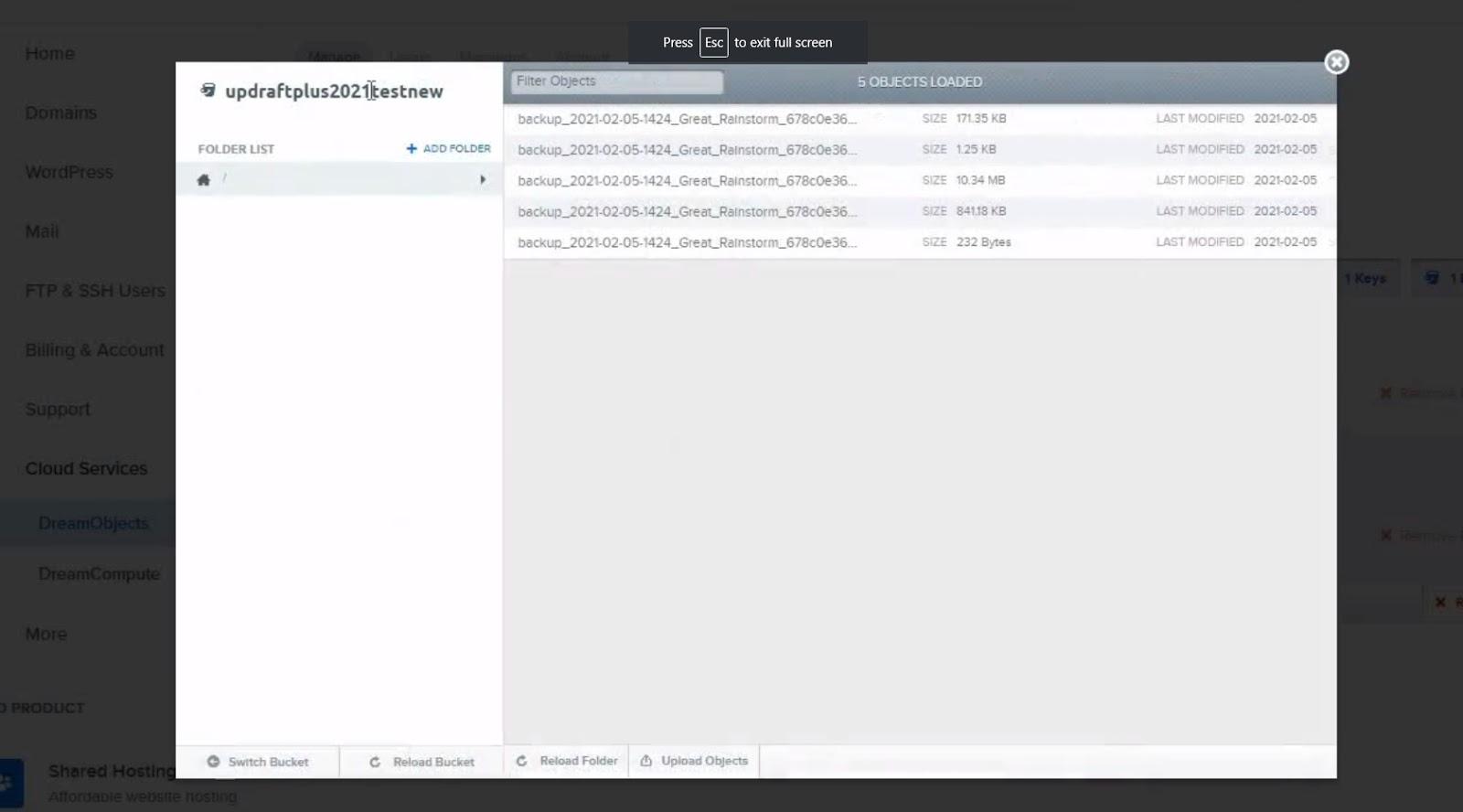When backing up your WordPress website with UpdraftPlus, we have given users multiple options to backup your site using many of the top remote storage options, including Google Drive, Amazon S3 and DropBox.
One of the additional storage options UpdraftPlus offers is DreamHost – the popular cloud service platform from DreamObjects. DreamHost offers a 30 day free trial account for users who want to experiment with the platform before purchasing. After this trial period, DreamHost offers the following competitive pre-paid pricing plan. 
Some users have chosen to use DreamHost as their cloud storage option over other services, such as Google or Amazon, due to DreamHost’s following features.
- Infinitely scalable
- Allows you to start small and grow
- Customizable metadata
- Inexpensive option
To find out how to add DreamHost to your UpdraftPlus backup settings, just follow the video above or written guide for step-by-step instructions.
Configuring the UpdraftPlus plugin
1. In the UpdraftPlus plugin of your WordPress site, select the DreamObjects remote storage option, scroll down to the bottom of the page and select the ‘Save’ button.
2. In the DreamObjects information section, you will need to enter an access key, secret key and the path of your DreamObjects location.
3. In your DreamObjects account, generate the required information and copy and paste it to the relevant UpdraftPlus DreamObjects settings. Next, press the ‘Test DreamObjects Settings’ button in the UpdraftPlus plugin.
4. Once you have received a ‘test was successful’ message at the top of the screen, you are now ready to create a backup. This backup will now store the information for your website in your DreamObjects cloud storage account – should you ever need to restore your site using UpdraftPlus.
DreamHost by DreamObjects is relatively simple, quick and easy to set-up, providing a secure and cost effective method to store your website’s backups should you ever need them. If you have any questions or comments, be sure to let us know in the comments section below.
The post How to add DreamHost to your UpdraftPlus account settings appeared first on UpdraftPlus. UpdraftPlus – Backup, restore and migration plugin for WordPress.