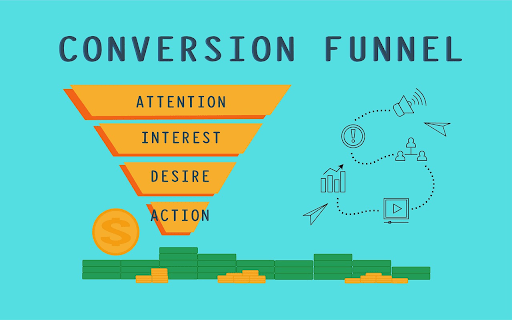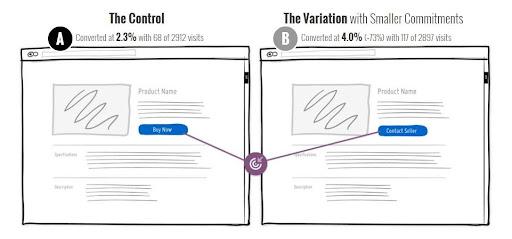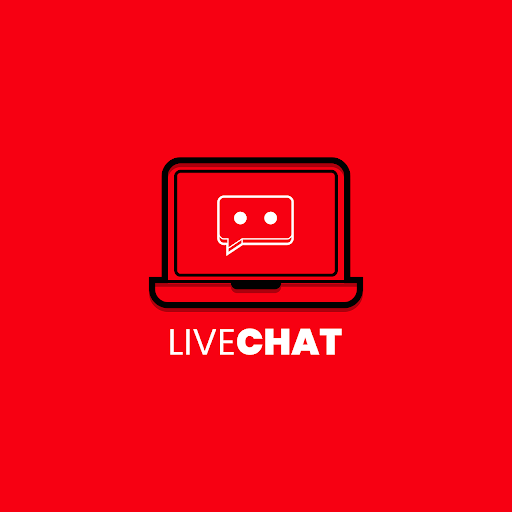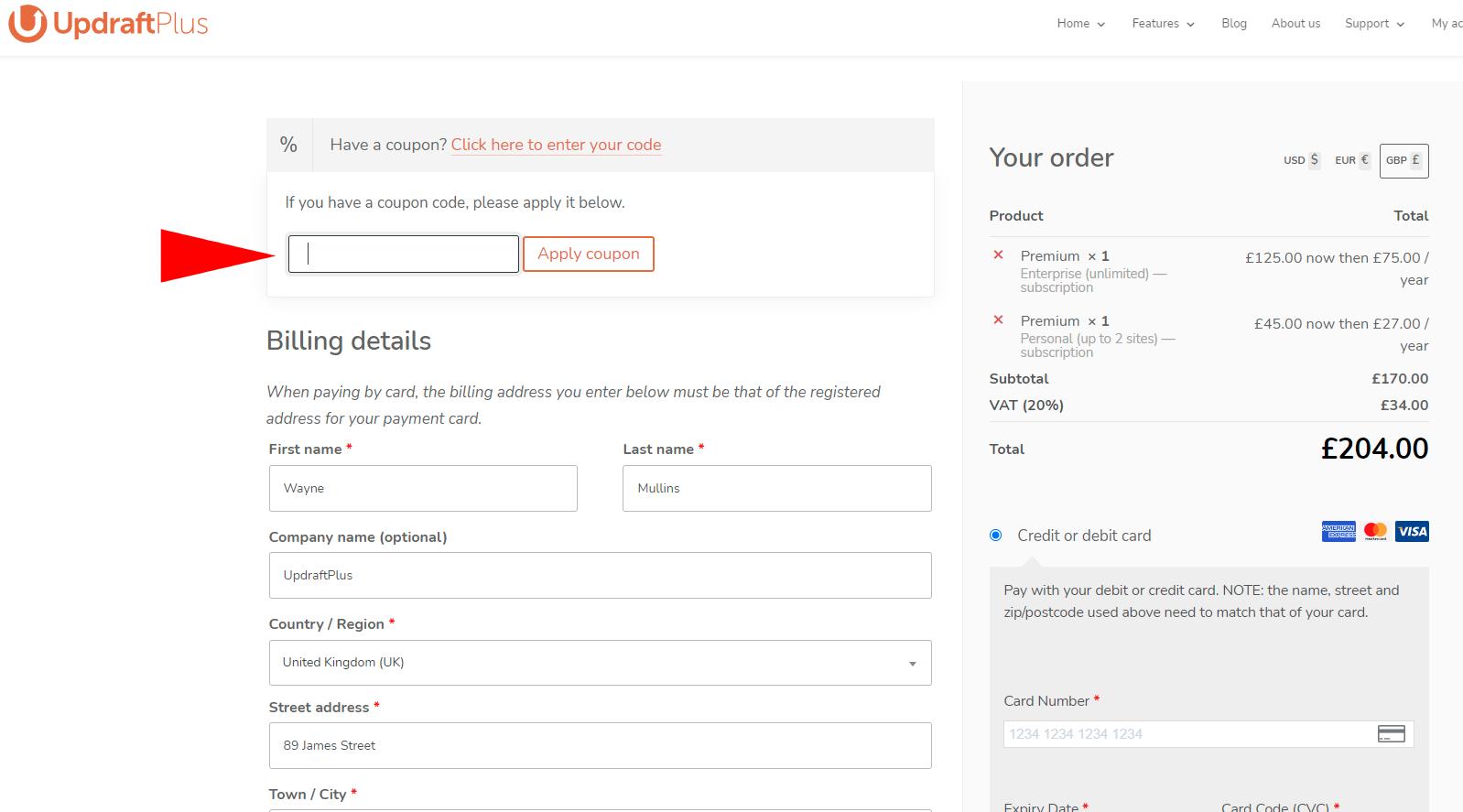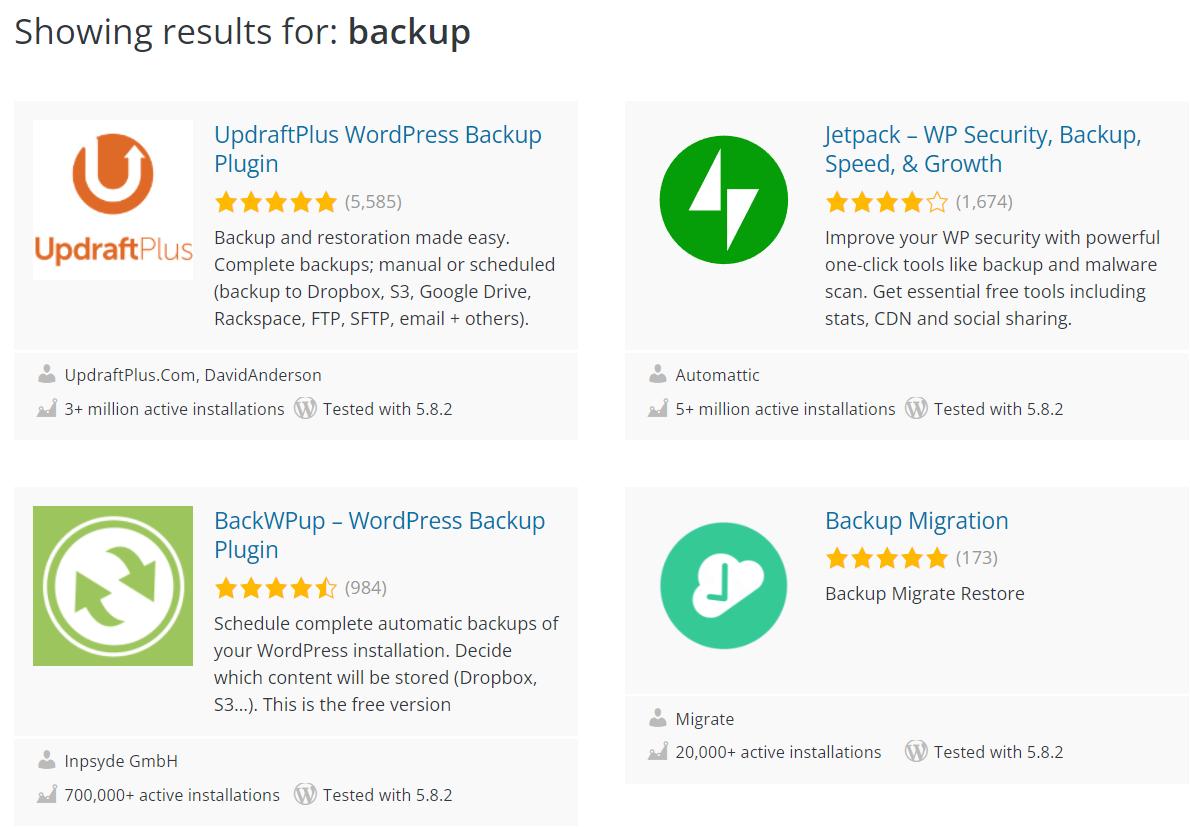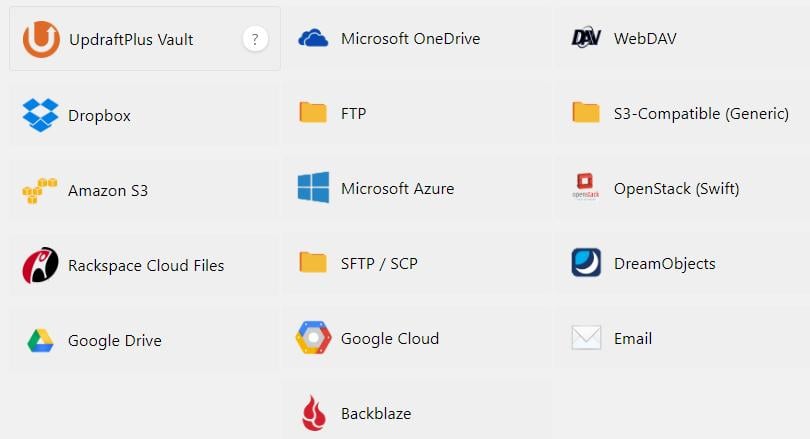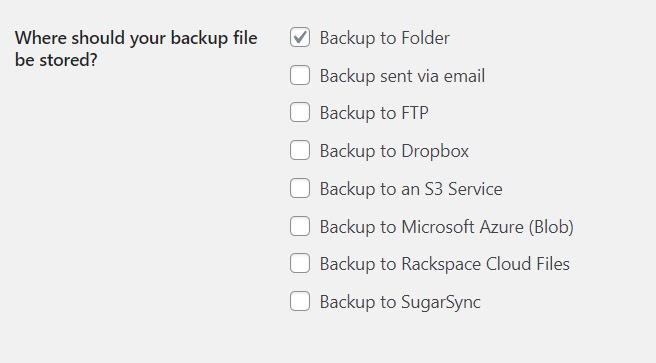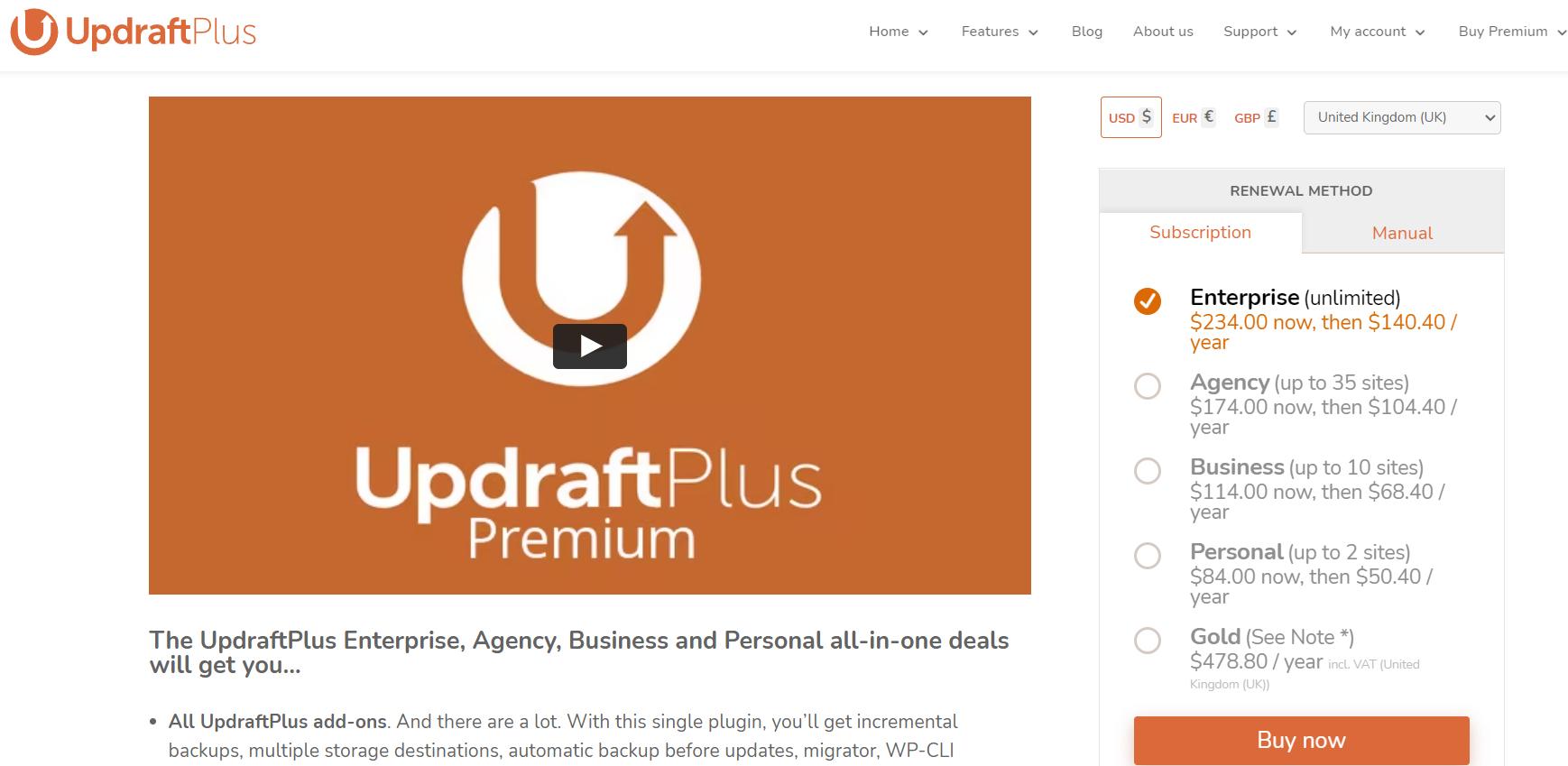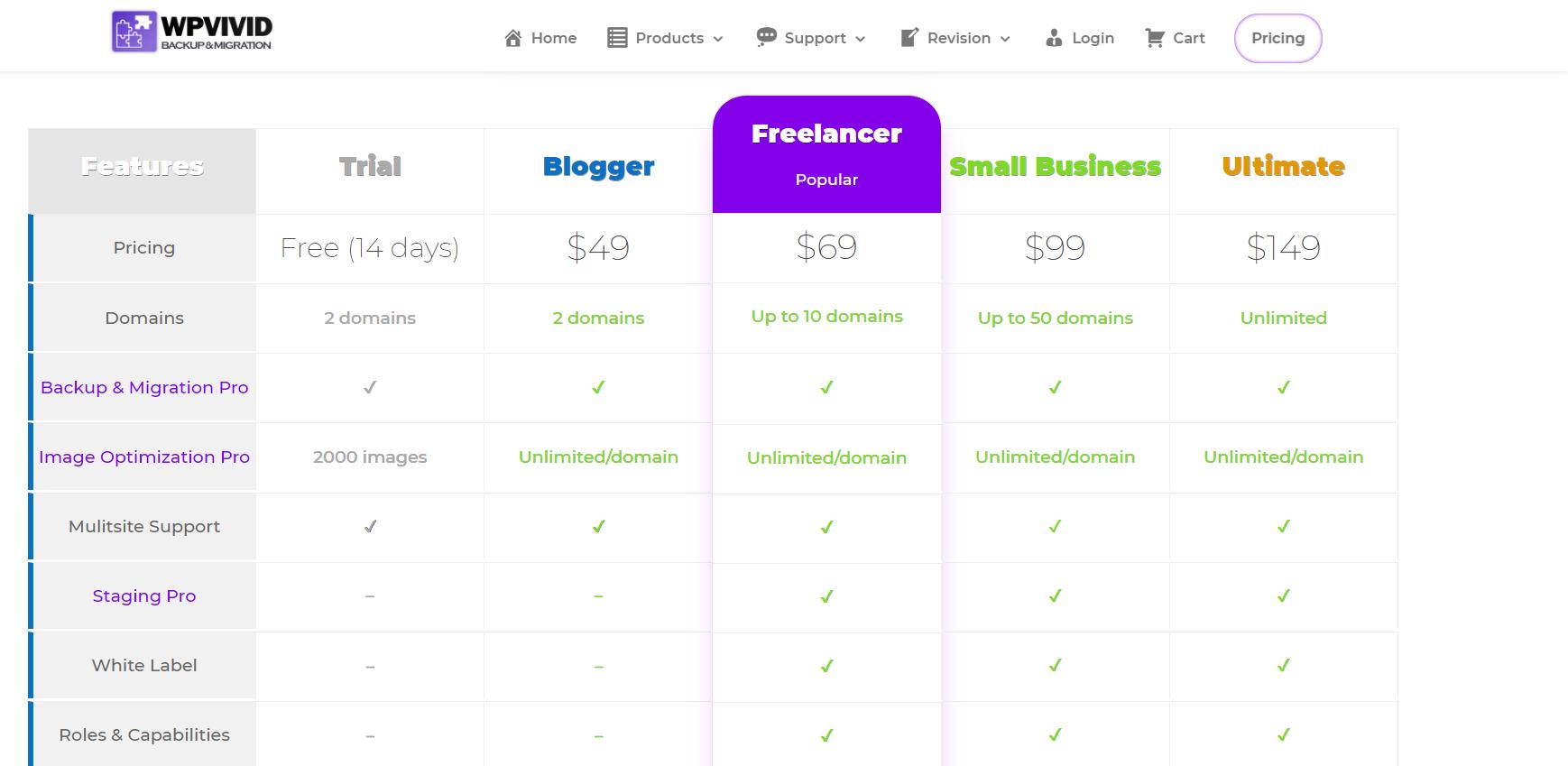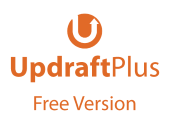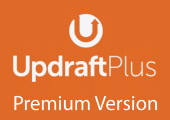WP-Optimize vs. WP Fastest Cache: Which is the best WordPress cache plugin
WordPress is the largest website-hosting platform in the world. With that comes a lot of eyes and expectations. For your WordPress website to function optimally with little or no issues, you will need to install appropriate plugins. Some examples of essential plugins include a backup plugin, security plugin, and cache plugin. It is highly recommended that you install a cache plugin, as this plugin is essential to the overall speed and functionality of the website.
For old and new WordPress users who want to speed up their WordPress site, two popular cache plugins are often at the top of any list; WP-Optimize and WP Fastest Cache. But which one is the more effective cache plugin? As you will read in this blog, both WP-Optimize and WP Fastest Cache are great plugins that are used and recommended by people all over the world. But as you would expect, not all cache plugins are created equal. While there are premium version of both plugins available with lots of additional extra features and tools, this blog will compare the features available via the free versions.
What is a cache system?
Essentially, a cache system is the rendered WordPress page that requires PHP and MySQL. The system will also need good RAM and CPU settings. However good the RAM and CPU may be, you could find that as your visitor numbers increase, users will need and consume larger and larger amounts. As a consequence of this, your pages/site will begin to render more slowly. This can be bad news for your site as Google ranks the speed of your site as one of the primary factors in its search ranking algorithm.
As such it is highly recommended that you use a cache plugin to help improve the load time of your page – which can help improve your Google SEO ranking as a result.
WP-Optimize
WP-Optimize is simply outstanding in how it works. The plugin is an all-in-one platform that cam perform the following tasks quickly and easily:
- Database cleaning
- Site caching
- CSS and JS minification
- Image compression
Having racked up more than one million active installations, WP-Optimize is a powerful, successful and popular plugin you should install to keep your website in the best possible shape.
WP Fastest Cache
WP Fastest Cache is also a highly popular WordPress caching plugin that is mostly known for its simplicity. Although it also has a free version available for download, the major features most users may require – such as Mobile Cache, Widget Cache, Minify HTML Plus, Minify CSS Plus, Minify JS, Combine JS Plus, Defer Javascript, Optimize Images, Convert WebP, Database Cleanup, Google Fonts Async, and Lazy Load are only available in the premium version.
The free version is fine to use if you just want to make some quick gains in the loading times for your WordPress site. However, as someone that wants to fully optimize your site, ‘fine’ isn’t the greatest accolade when other plugins can do so much more.
WP-Optimize and WP Fastest Cache: Feature comparison
| Features | WP-Optimize | WP Fastest Cache |
| Free version | Yes | Yes |
| Database Optimization | Yes | No |
| Browser Caching | Yes | Yes |
| Page Caching | Yes | Yes |
| Gzip compression | Yes | Yes |
| Lazy Load | Yes | No |
| Image Compression | Yes | No |
| Cache Preloading | Yes | Yes |
| HTML/CSS/JS minification | Yes | No |
| Mobile Specific Cache | Yes | No |
| Script optimization | Yes | No |
Why is WP-Optimize a better overall caching plugin than WP Fastest Cache?
It offers more features
WP-Optimize offers more features for free. Everything from the compression of large images, to database cleaning, to site caching, is accessible on your WordPress site once you install WP-Optimize. WP Fastest Cache only provides a very limited list of features and provides the more useful and important features via it’s premium plugin.
WP-Optimize comes with a database optimization feature
Redundant website content, including trash comments and discarded drafts are wiped clean to help keep things faster and more smoothly. WP Fastest Cache does not offer this feature via it’s free version.
WP-Optimize compresses large websites images
With the free version of the WP-Optimize plugin, you can determine the final sizes and format of your images. All you have to do is set it to your preferred settings. WP Fastest Cache only has this feature available in its premium version.
WP Optimize has a great customer support
With more than one million global users and thousands of 5-star ratings, WP-Optimize is committed to bringing you the best user experience possible.
Conclusion
We encourage users to use both WP-Optimize and WP Fastest cache and evaluate the relative performance of both. While both plugins are extremely popular and both have their supporters and detractors, WP-Optimize offers a far wider range of important features that combined can help make your site run faster. This in turn can help improve your SEO score, which can lead to a higher Google ranking, more success and more interactions with your visitors.
The post WP-Optimize vs. WP Fastest Cache: Which is the best WordPress cache plugin appeared first on UpdraftPlus. UpdraftPlus – Backup, restore and migration plugin for WordPress.