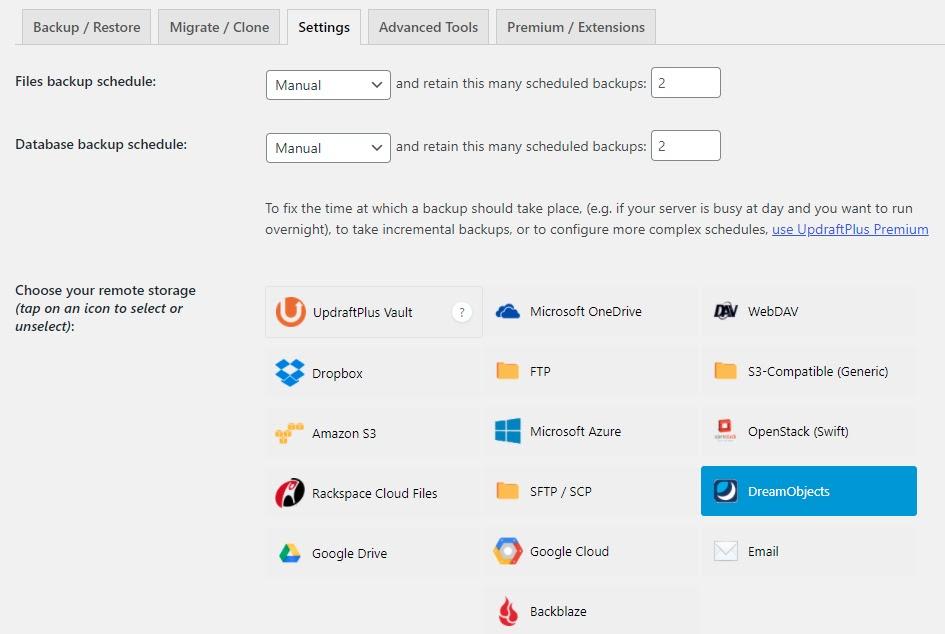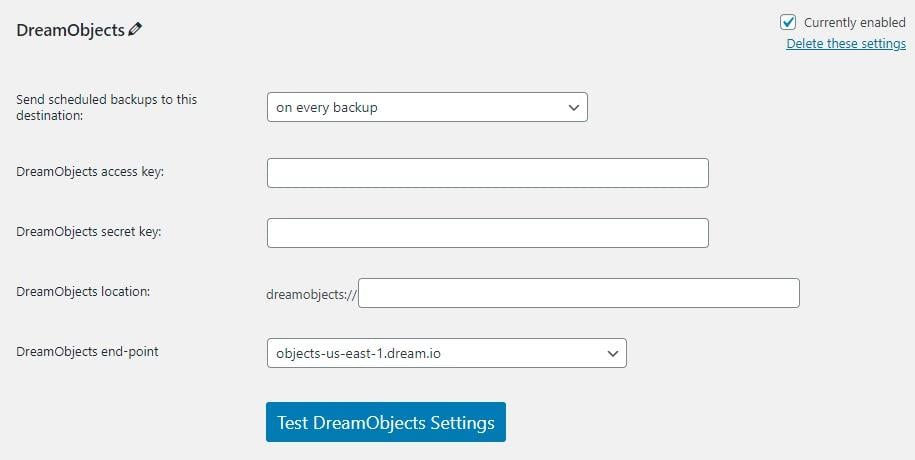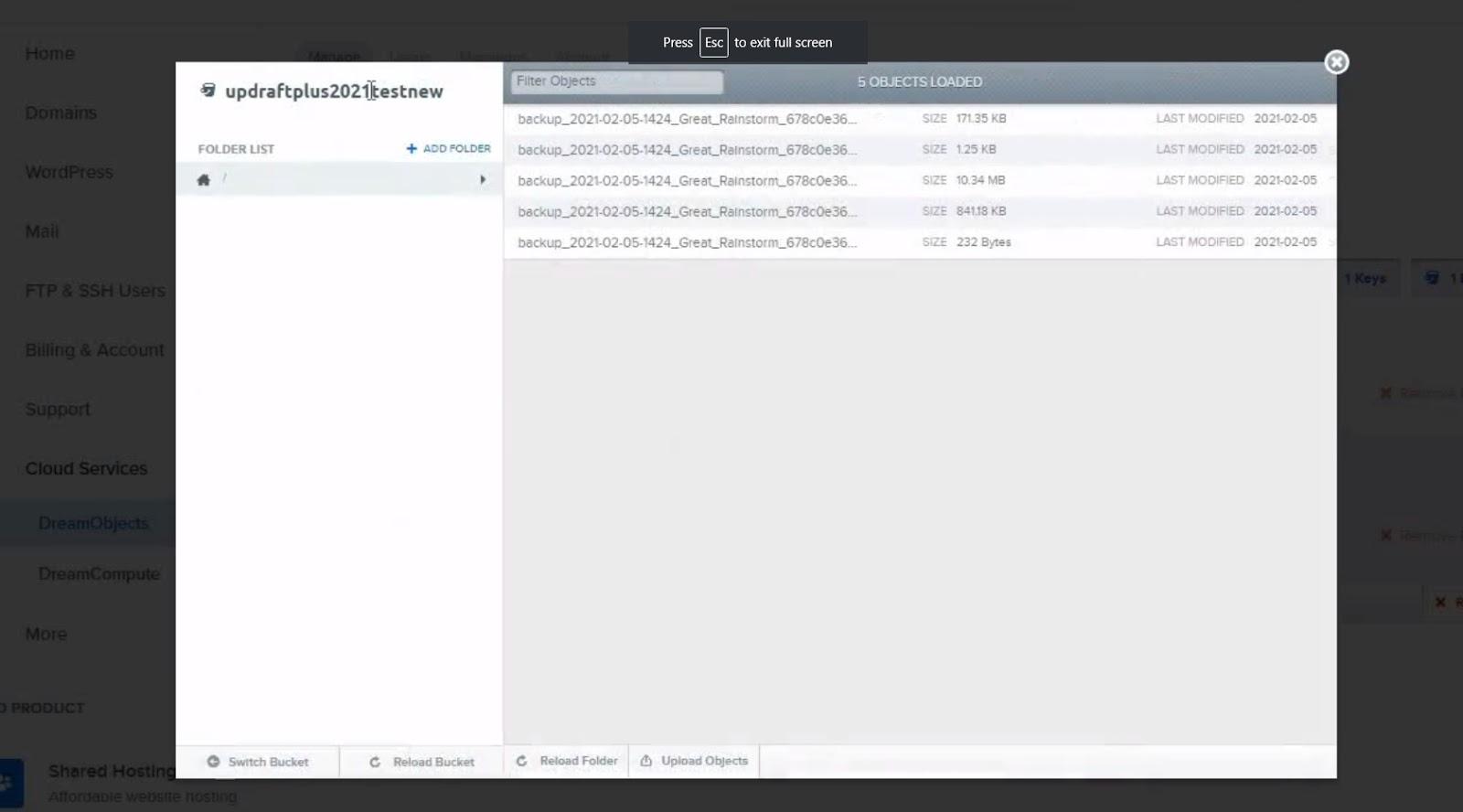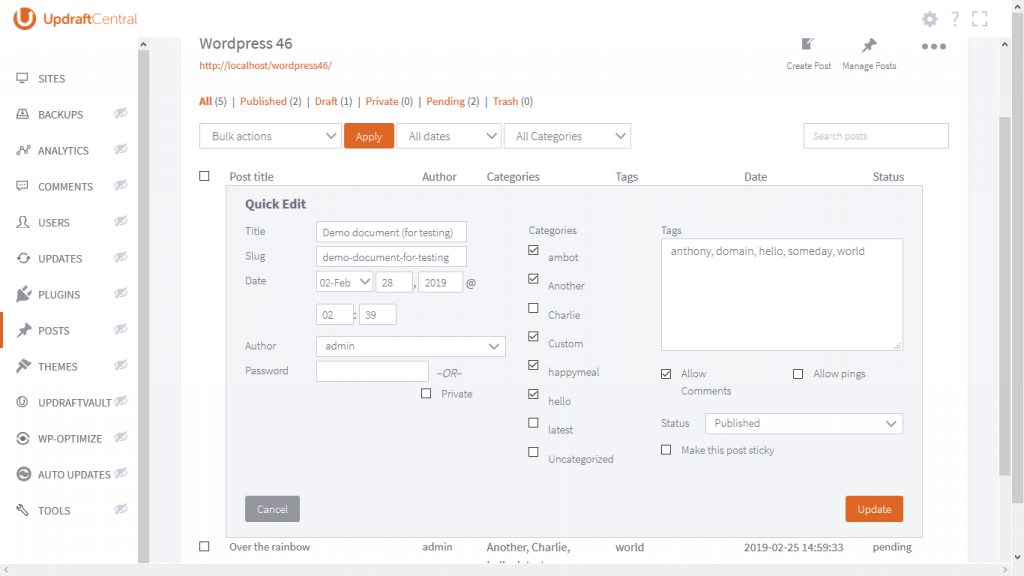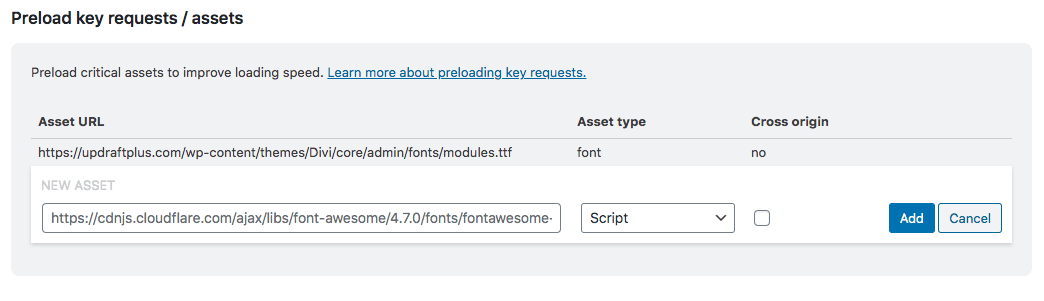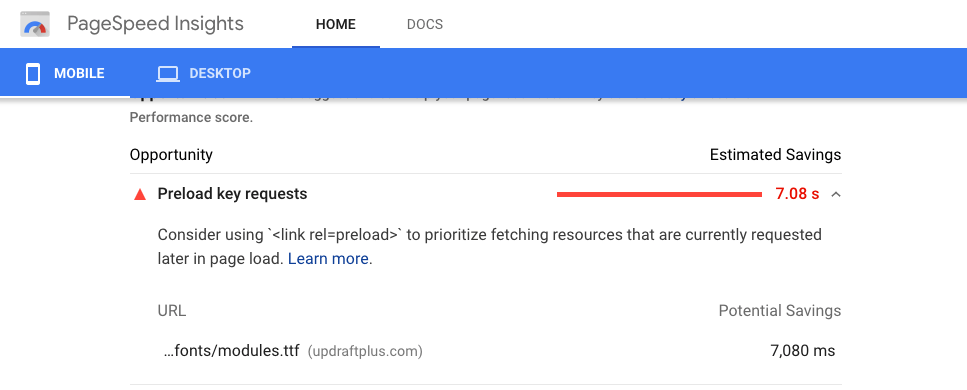Updraft adds ability to perform atomic restore database restoration (UpdraftPlus 1.16.48)
The latest updates for UpdraftPlus 1.16.48 have now been released. This latest release of UpdraftPlus includes a number of features and tweaks to improve your backup and restore experience
Following lots of work and effort, one of the new features we have included is the ability to perform ‘atomic restores’. With this latest update, UpdraftPlus will now detect if your server has the required permissions and if available, will perform an atomic restore.
An atomic restore will restore your backup alongside your existing database before replacing the original. This means that should your site die during a restore of the database, you will no longer risk losing any tables, while still keeping your site up and running. You can then use UpdraftPlus resume restore feature to carry on with the restore process until it completes.
In a previous UpdraftPlus release we added a manual authentication feature to Dropbox. This allowed users to manually complete authentication if they were getting blocked by a security plugin or module on their server. UpdraftPlus have now extended this feature to include Google Drive and OneDrive, making it easier for users to connect to these services.
There are also a good number of tweaks and fixes included in this latest release to improve the overall performance of UpdraftPlus, such as faster deletes from BackBlaze, faster uploads to Google Drive and Google Cloud, more PHP 8 compatibility tweaks and many more.
The full changelog can be found below:
- FEATURE: If needed database permissions are available then perform an atomic restore to improve chances of successfully restoring the database
- FEATURE: Added the ability to manually complete authentication with Google Drive (Avoids issues where security modules/plugins break the authentication flow)
- FEATURE: Added the ability to manually complete authentication with OneDrive (Avoids issues where security modules/plugins break the authentication flow)
- FEATURE: Google Drive and Google Cloud now allow boosting chunk size for faster transfers
- FIX: Files/Directories Exclusion not saving correctly when adding numeric directory/file names into the exclusion list
- FIX: Different PHP versions generate different suffixes length in the temporary ZIP filename resulting in a chance of overlapping runs
- FIX: an issue with mysqldump password character escaping
- TWEAK: Avoid unnecessary database writes caused by redundant jobdata updating during backup of files
- TWEAK: Add “anywhere in their names” syntax option to the exclusion UI
- TWEAK: Bump the requirement for the S3 enhanced module, and for using the official AWS SDK, up to PHP 5.5 (in preparation for updating the SDK version later)
- TWEAK: Fix a bug of report emails for incremental backups displaying incorrectly in many email apps
- TWEAK: Update Select2 library to version 4.1.0-rc.0 to work around deprecated jQuery isFunction
- TWEAK: Update jQuery-serializeJSON library to version 3.2.0 to work around deprecated jQuery isArray
- TWEAK: Handle hosts that have disabled some of the PHP functions thus causing a fatal error on PHP 8
- TWEAK: Correct under-calculation of used memory in verify_free_memory()
- TWEAK: Fix (inconsequential to this point) double-use of identifier for SQL statement type
- TWEAK: Remove some compatibility code in Dropbox downloading pertaining to a folder selection bug eliminated ~8 years ago.
- TWEAK: Remove unneeded sub-site tables when performing a restoration/migration (Multisite)
- TWEAK: Improve the exclusion UI by adding new “wildcards” option thus allowing the user to add a set of patterns for excluding files/directories
- TWEAK: Integration of the new files that were previously added for abstracting UpdraftCentral’s client code
- TWEAK: Excluded items (Files or Folders) that are not readable should not trigger a warning about being unreadable
- TWEAK: Fix some RTL CSS issues
- TWEAK: OneDrive 4xx error reporting
- TWEAK: Update the Dropbox SDK to use refresh tokens (long lived token support ends September 2021)
- TWEAK: implement a multi-delete capability when deleting from Backblaze
- TWEAK: On UpdraftClone display the image ID in the advanced tools tab for easier debugging
- TWEAK: Make it more clear in the restore log that we are starting an AJAX restore
- TWEAK: The download backup HTML so that there is only one download button per archive type
The post Updraft adds ability to perform atomic restore database restoration (UpdraftPlus 1.16.48) appeared first on UpdraftPlus. UpdraftPlus – Backup, restore and migration plugin for WordPress.